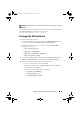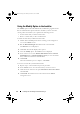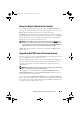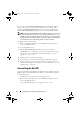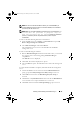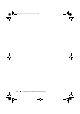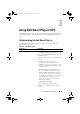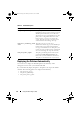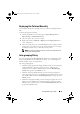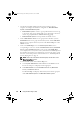Owner's Manual
Installing and Uninstalling the Dell Smart Plug-in 25
NOTE: You must uninstall the Dell SPI first before you uninstall HPOM. If you
uninstall HPOM first and then attempt to uninstall the Dell SPI, the uninstallation
process may fail with some errors.
NOTE: When you uninstall the Dell SPI, the following error may be displayed: One
or more Dell SPI processes in progress. Stop all
Dell SPI processes and try again
. To resolve this, disable the
policies, or wait till the policies complete execution, and then retry the
uninstallation.
To remove the Dell SPI using Windows Control Panel:
1
From the
Start
menu, select
Settings
Control Panel
and open
Add/
Remove Programs/Programs and Features
.
2
Select
Dell Smart Plug-in 1.1
and click
Remove
.
The uninstallation process removes the Dell SPI from the HPOM
management server.
To remove Dell SPI using the installer:
1
Run the
Dell Smart Plug-In v1.1.msi
from the folder where you extracted
the contents of the self extracting package
Dell Smart Plug-in
v1.1_A00.exe
.
The
Welcome
screen is displayed.
2
Click
Next.
The installer displays three options.
3
Select the
Remove
option. The Dell SPI is removed from the management
server.
To verify that the Dell SPI is completely uninstalled from the management
server:
1
Launch the HPOM console and ensure that the
SPI for Dell Devices
policy group under
Policy Management
Policy Group
is removed.
2
Click
Nodes
and ensure that the
Dell Managed Systems Group
is
removed.
3
Click
Service
System Infrastructure
and ensure that the
Dell Hardware
service and the service map for all Dell devices is removed.
4
Click
Tools
and ensure that the
Dell OpenManage
group is
removed.
HP-OMUG.book Page 25 Thursday, October 7, 2010 4:42 PM