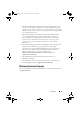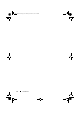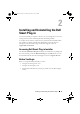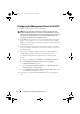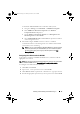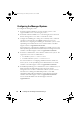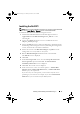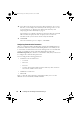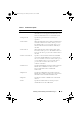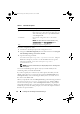Owner's Manual
Installing and Uninstalling the Dell Smart Plug-in 15
To install the WMI SNMP Provider on Windows 2003 systems:
a
Navigate to
Settings
Control Panel
Add/Remove Programs
.
b
Click
Add/Remove Windows
Components
. The
Windows
Component Wizard
is displayed.
c
On the
Windows Components Wizard
, select
Management and
Monitoring Tools
and click
Details
.
d
Select
WMI SNMP Provider
and click
OK
. The provider is installed
on the management server.
5
Install and configure WinRM version 2.0 or above to establish
communication between the management server and the VMware ESXi
systems that you are monitoring.
NOTE: If you are running HPOM on a Windows 2003 Server operating system,
restart the system after you install WinRM. If you do not restart the system,
the Auto-grouping policy does not group the ESXi systems under Dell
Managed Systems.
Configuring User Authorization for WinRM
To provide access rights to WinRM and WMI services, add users with the
appropriate access levels.
NOTE: You must login with administrator privileges to configure user authorization
for WinRM and WMI Servers. The administrator is configured by default.
To configure user authorization for WinRM:
1
Click
Start
and click
Run
.
2
Ty p e
winrm configsddl
default
and click
OK
.
3
Click
Add
and add the required local or domain users or groups to the list.
4
Provide the appropriate permission(s) to the respective users and click
OK
.
HP-OMUG.book Page 15 Thursday, October 7, 2010 4:42 PM