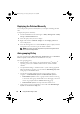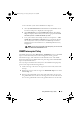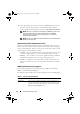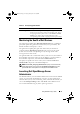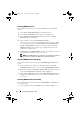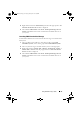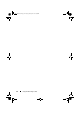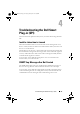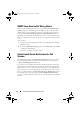Owner's Manual
22 Using Dell Smart Plug-in (SPI)
Launching OMSA from Tools
To launch the OMSA web console from the Tools folder on the HPOM
console:
1
Select
Tools
→
Dell OpenManage
on the HPOM console.
2
Select
Server Administrator
on the right pane and right click.
3
Select
All Tasks
→
Launch Tool
from the pop-up menu. The
Edit
Parameters
window is displayed.
4
Select any Dell system under
Dell Managed Systems
.
You can select only a single system under the parent nodes. If you select
any of the parent nodes such as
Dell Managed Systems
,
Dell Modular
Systems
,
Dell Monolithic Systems
, or the chassis group under
Dell
Modular Systems
the following message is displayed "Tool cannot be
launched on multiple nodes".
5
Click
Launch
on the
Edit Parameters
window. The OMSA web console is
launched on the default browser on your system.
NOTE: The HPOM enables you to select even non-Dell systems. However, if
you select such a system, the OMSA web console does not launch.
Launching OMSA from the Node Group
To launch the OMSA web console from the Dell Managed Systems node
group:
1
Select any Dell system under any of the parent nodes such as
Dell
Monolithic Systems
, or the chassis group under
Dell Modular Systems.
2
Right click and select the
All Tasks
→
Launch Tool
option from the pop-up
menu. The
Select the Tool to Execute
window is displayed.
3
Select
Server Administrator
under
Tools
→
Dell OpenManage and
click
Launch.
The OMSA web console is launched on the default browser on
your system.
Launching OMSA from the Service Map
To launch the OMSA web console from the Dell Hardware → Dell Servers
service map object:
1
Select any Dell system under
Dell Servers
on the
Service Map
view
.
HP-OMUG.book Page 22 Tuesday, January 26, 2010 6:06 PM