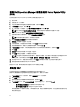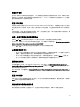Users Guide
Table Of Contents
- Dell OpenManage Server Update Utility 版本 7.1 用户指南
- 关于 Dell OpenManage Server Update Utility
- 关于 GUI 模式
- 关于 CLI 模式
- 将 Server Update Utility 与其他组件集成
- 已知问题和常见问题
- 已知问题
- 启动问题
- 由于 USB 仲裁服务而超时
- Microsoft Windows Small Business Server 2008 操作系统上的资源清册故障
- DUP 在 64 位 Red Hat Enterprise Linux 操作系统上运行失败
- Dell_PV_Utils_NASDUP.exe 在 Invcol 执行过程中初始化失败
- 启用操作系统设备
- Linux 系统需要 libstdc++-libc6.2-2.so.5 和 libstdc++-libc6.2-2.so.3 库以运行 SUU
- 运行 Linux 更新
- 用进度选项运行 SUU
- 更新多个设备
- 更新 PERC 固件
- 在同一会话中重新启动系统资源清册
- 从网络位置运行 SUU
- 删除临时文件夹
- 更新 H661 固件
- 使用远程访问控制器虚拟介质
- 在 SUU 目录名称中使用特殊字符
- 运行 RAC DUP 软件包
- 常见问题
- 为什么会出现弹出式对话框显示:"There is no disk in the drive. Please insert a disk into drive"(驱动器中没有光盘。请将光盘插入到光盘驱动器中)?
- 在 Linux 系统上运行 suu -c 时,出现错误说 "Problem executing Inventory Collector"(执行资源清册收集程序时出现问题)。什么造成此错误并且如何解决?
- 为什么会出现带以下标题的弹出框 "Unsafe Removal of Device"(不安全卸除设备)?
- 使用 SUU GUI 执行更新时,显示一条消息,要求我查看用户指南,了解为什么树中没有显示服务器对象的可能原因。
- 运行 SUU 时为什么看不到比较报告?为什么无法更新系统?
- 为什么在运行 SUU 的同时尝试运行 Dell Update Package 时得到消息说“Inventory operation exceeded specified time-out”(资源清册操作超过指定超时)?
- 无法启动 SUU。即使系统上没有运行其他 SUU 实例,也会显示“Another instance of SUU is already running”(另一个 SUU 实例已在运行)消息。
- 使用 SUU 更新后无法启动 Server Administrator。
- 无法使用 SUU 更新 BIOS 版本。
- 无法运行 SUU,屏幕显示出 “SUU Logging System has failed: There is not enough space on the disk”(SUU 日志记录系统已失败:磁盘上没有足够的空间)消息。
- 已知问题
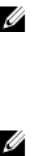
4. 在 Software Updates(软件更新)窗格中,右键单击 Software Update Repository(软件更新存储库)并选择
Open Repositories (Update CD/DVD)(打开存储库(更新 CD/DVD))。
5. 在 Open(打开)窗口中,浏览至 CD/DVD 驱动器,双击 Repository 目录,然后双击 catalog.xml。
有关在 Dell 系统上更新软件的信息,请参阅
Dell OpenManage IT Assistant Help(Dell OpenManage IT Assistant 帮
助)
或
Dell OpenManage IT Assistant User’s Guide(Dell OpenManage IT Assistant 用户指南)
。
登录 IT Assistant
1. 双击系统桌面上的 IT Assistant 图标。
注: 如果配置了单一登录,则不会显示 Log in(登录)对话框。
2.
输入用户名和密码。
3. 如果使用 Microsoft Active Directory 插件配置了用户信息,则选择 Active Directory Login(Active Directory 登
录)。
注: 请在 5 分钟内单击 OK(确定),否则 IT Assistant 不会正常加载。
4. 先选择 View Certificate(查看证书)然后选择 Install Certificate(安装证书),或者选择 Always(一律安
装)。
有关设置基于角色的访问的详细信息,请参阅位于 support.dell.com/manuals 的
Dell OpenManage IT Assistant
User’s Guide(Dell OpenManage IT Assistant 用户指南)
。有关安装 Active Directory 插件程序和为 IT Assistant
扩展 Active Directory 模式的信息,请参阅位于 support.dell.com/manuals 的
Dell OpenManage Management Station
Software Installation Guide(Dell OpenManage Management Station 软件安装指南)
。
将 SUU 与 OpenManage Essentials 集成
本节说明将 Server Update Utility 与 OpenManage Essentials 集成的可行性。
关于 OpenManage Essentials
OpenManage Essentials 是一个硬件管理应用程序,可对企业网络中的 Dell 系统、设备和组件提供全面概览。借
助 OpenManage Essentials,一个集中管理多套 Dell 系统和其他设备的基于 Web 的系统管理应用程序,您可
以:
• 查找和资源清册系统。
• 监测系统的运行状况。
• 查看和管理系统警报。
• 执行系统更新。
• 查看硬件资源清册和兼容性报告。
使用 SUU 选择目录源
1. 启动 OpenManage Essentials。
2. 单击管理 → 系统更新 → 选择目录源 系统更新选择目录源。
3. 单击使用文件系统源 (SUU)。
4. 单击浏览并选择 catalog.xml 或 catalog.cab 文件。
5.
单击立即导入。
21