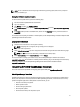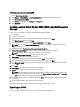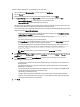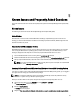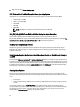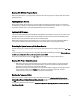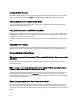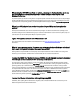User's Manual
Selecting a catalog source using SUU
1. Launch OpenManage Essentials.
2. Click Manage → System Update → Select a Catalog Source System Update Select a Catalog Source.
3. Click Use file System source (SUU) .
4. Click Browse and select either the catalog.xml or catalog.cab file.
5. Click Import now.
Creating a custom Server Update Utility (SUU) using Dell Repository
Manager
You can create a custom SUU for the system using Dell Repository Manager (DRM).
1. Launch DRM.
2. Create or open a repository.
3. Select the bundles you want to export from the list of displayed bundles, and click Export.
4. In the Export Bundle(s) dialog box, click Next.
5. In the Export Destination dialog box, select Export as SUU to ISO and click Next.
NOTE: User can select Export as SUU to directory; the output package will create the SUU contents in the
form of directory.
6. Repository Manager is Checking to see if the required plugin is installed…
7. Click here to install the Plugin link appears in case the system does not have the proper plugin.
NOTE: This dialog will not appear if the required Plugin is already installed.
8. Click the Click here to install the Plugin link to install the required Plugins.
9. Please wait… dialog box will appear with progress bar.
10. Once the plugin is downloaded, report dialog box will appear. Close the report dialog box.
11. Once the latest Plugin is installed, the version of the installed Plugin appears. Click Next.
12. In the Browse For Folder dialog box, navigate to the folder on your local drive, where you want to save the ISO file,
and click OK.
13. Click Finish.
14. Please wait… dialog will appear with the progress of ISO Creation.
15. Accept the Security Warning to download the files successfully.
NOTE: When you attempt to download from another website or webpage, a security warning appears, in this
case users are prompted to accept the files from Dell. The Name, Publisher, Certificate Type, and Expiration
Date of the file appears in the window to ensure the authenticity.
16. Once the SUU ISO is created, report dialog box will appear. Close the report dialog box. This takes you back to the
main window.
17. Burn the bootable ISO CD or DVD using the appropriate software.
To access the ISO file navigate to the pre-defined location where the bootable ISO is created.
Exporting as a SUU
You can export a selected Dell recommended or a custom bundle as a fully functional SUU.
22