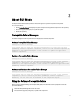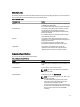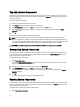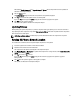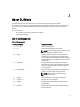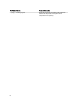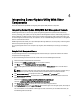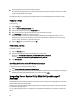User's Manual
SUU disables Enable Downgrade and Upgrade changes to Update. All the components that can be updated are
selected in the Comparison Report.
2. Click the Update button.
The Confirm Update dialog box with a list of components to be updated is displayed.
3. Click Yes to proceed with the update or No to cancel the update.
If you click Yes, SUU displays the Update dialog box that shows the progress of the update.
4. Click OK when the update is complete.
The status of the update is reflected in the Comparison Report.
Updating Failures
While updating the system components, if a particular component fails to get updated, you can choose to continue or
stop updating the other components. If you select Stop on Update Failures, SUU does not update the other components
when it encounters a failed update.
NOTE: Stop on Update Failures is enabled only if you have selected more than one component for an update.
Running SUU from a Network Location
To run SUU from a network location and update multiple components on the systems:
1. Access the system on the network on which SUU is installed.
2. Double-click the .exe file to launch the SUU GUI.
The components to be updated are displayed in the Comparison Report.
3. Click Update, Upgrade, or Downgrade. To update all the components in a single session, select Enable System Set
Update
before clicking Update.
4. Click Yes to continue or No to cancel.
If you click Yes, SUU displays the Update dialog box that shows the progress of the update or upgrade or
downgrade.
5. Click OK when the update or upgrade or downgrade is complete.
The updates are reflected in the Comparison Report.
15