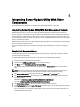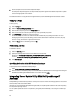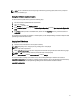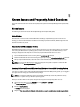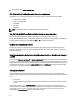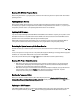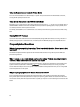User's Manual
When using the SUU GUI to perform an update, a message is displayed asking me to see
the User's Guide for information on possible causes of why a server object is not
displayed in the tree.
To perform updates, you must be running SUU on a supported system and must have the correct user access privileges.
For Microsoft Windows you must have administrator privileges and for Linux you must have root privileges. For a list of
supported servers and operating systems, see the
Dell Systems Software Support Matrix
at support.dell.com/manuals.
When I run SUU, why do I not see the Comparison Report? Why can I not update the
system?
SUU requires that Windows users have local administrator privileges. To obtain local administrator privileges, users
must either belong to the local administrators group or use the local administrator account. On Linux systems, only root
(user id 0) users can see the Comparison Report and perform updates.
I get a "Prerequisites not met" error. What should I do?
Run a Prerequisites check and install the recommended items. See "Performing Prerequisites Check" for more
information.
Why do I get a message saying, "Inventory operation exceeded specified time-out" when I
try to run a Dell Update Package at the same time as SUU?
Running SUU and a separate DUP concurrently may cause unexpected behavior. SUU runs DUPs in the background.
Therefore, you do not need to run DUPs. Either run SUU or DUP; do not run both at the same time.
I cannot start SUU. The "Another instance of SUU is already running" message is displayed
even though no other instance of SUU is running on the system.
To ensure that no other instance of SUU is running on the system: On systems running Windows operating systems,
open the Windows Task Manager, click the
Applications tab, and find out if SUU is running. On systems running Linux
operating systems, open a terminal and type the ps -eaf | grep suu command to find out if SUU is running. If SUU is
running, close the application, and restart SUU. If no other instance of SUU is running, then SUU may have encountered
an abrupt shutdown for some reason. This results in the creation of lock files. To delete these lock files on systems
running Windows operating system, navigate to the <%systemdrive%>:\dell\suu directory and delete the suu.lck file. To
delete the lock files on systems running Linux operating system, run the: chattr -i suu.lck rm -f suu.lck This removes the
lock file from the log directory located at /var/log/dell/suu by default.
I cannot start Server Administrator after updating using SUU.
Sometimes, after updating Server Administrator using SUU, some of the Server Administrator services may not run.
Restart the system and start Server Administrator.
27