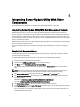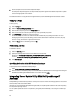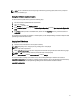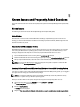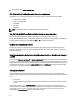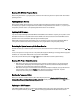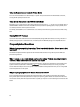User's Manual
NOTE
: You can customize the view of the package information by operating system, device name, component
name, and software type.
Using the Software Updates Feature
To use the software updates feature, perform the following steps:
1. Insert the
Dell Server Updates
DVD into the DVD drive.
2. Log in to IT Assistant.
3. Click
Manage , and then click Software Updates.
4. In the
Software Updates pane, right-click Software Update Repository and select Open Repositories (Update CD/
DVD).
5. In the
Open window, browse to the CD/DVD drive, double-click the Repository directory, and then double-click
catalog.xml.
For information about updating the software on the Dell system, see the
Dell OpenManage IT Assistant Help
or the
Dell
OpenManage IT Assistant User’s Guide
.
Logging into IT Assistant
1. Double-click the IT Assistant icon on the system's desktop.
NOTE
: If Single Sign-On is configured, the Log in dialog box is not displayed.
2. Enter a user name and password.
3. Select
Active Directory Login if you have configured user information using the Microsoft Active Directory plugin.
NOTE
: Click OK within 5 minutes. Otherwise, IT Assistant does not load properly.
4. Select
View Certificate and then Install Certificate or choose Always.
For more information on setting up role-based access, see the
Dell OpenManage IT Assistant User’s Guide
at
support.dell.com/manuals. For information on installing the Active Directory plug-in and extending the Active Directory
schema for IT Assistant, see the
Dell OpenManage Management Station Software Installation Guide
at
support.dell.com/manuals .
21