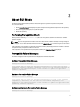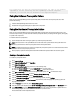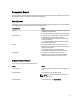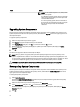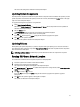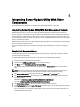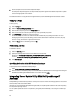User's Manual
Tasks Action
NOTE
: You can save the report in a .csv, .html, or .xml
format on the system.
For a Windows operating system, make sure the name
of the report or the path that you save the report does
not exceed 260 characters.
For a Linux operating system, make sure the name of
the report does not exceed 255 characters or the path
that you save the report does not exceed 4096
characters.
Upgrading System Components
SUU compares the components installed on the system with the component versions available in the repository. If the
system components are older than the repository version, SUU enables the Upgrade button on the upper right corner of
the Comparison Report.
To upgrade repository components:
1. Select the components that you want to upgrade.
2. Click
Upgrade to apply the components that you have selected.
3. In the
Confirm Update dialog box, click Yes to confirm and continue or No to cancel.
4. While upgrading the components, SUU displays an update report. After completion, SUU displays an Update
Complete dialog box.
5. Click OK.
The status of the upgrade is reflected in the Comparison Report.
NOTE
: When you perform an upgrade, SUU copies all the update packages into a temporary directory on the
system: <%systemdrive%>:\dell\suu in case of Microsoft Windows operating system and /var/log/dell/suu in case
of Linux operating systems. SUU deletes this temporary directory after the upgrade process is complete. If a reboot
is required to complete the upgrade process, the directory is saved until the reboot process is complete.
CAUTION
: Do not remove the Dell Server Updates DVD from the DVD drive when you are running SUU.
Downgrading System Components
SUU compares the components installed on the system with the component versions available in the repository. If the
system components version is greater than the repository version, SUU enables the Enable Downgrade
button on the
upper right corner of the Comparison Report.
To downgrade repository components:
1. Select Enable Downgrade.
SUU disables Enable System Set Update and selects only those components that are greater than the repository
version components that can be downgraded.
2. Select the components that you want to downgrade and click Downgrade.
3. In the
Confirm Update dialog box, click Yes to confirm and continue or No to cancel.
While downgrading the components, SUU displays an update report. After completion, SUU displays an Update
Complete dialog box.
4. Click OK
.
14