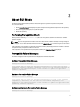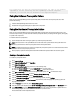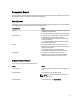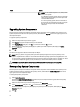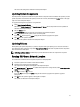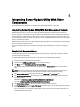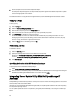User's Manual
Your system does not meet the required prerequisites for some of the hardware
component(s) and for installing the Dell OpenManage software component.
Therefore, all the rows will be disabled in the Comparison Report.
Fixing the Software Prerequisite Failure
When you launch Dell OpenManage Server Update Utility (SUU) in the GUI mode and the prerequisite check fails
perform the following:
1. Install the Dell OpenManage SUU version 4.3 or later.
2. Proceed with the upgrade, downgrade, or update of the components.
Fixing the Hardware Prerequisite Failure
When you launch Dell OpenManage Server Update Utility (SUU) in the GUI mode and the prerequisites check for the
hardware component fails, you must install the hardware prerequisites before proceeding with the upgrade, downgrade,
or update of the components.
To install the hardware prerequisites:
1. Use the Prerequisites media to bring the system up to meet the prerequisite levels.
NOTE
: Set the boot order in the system BIOS such that the media drive is placed ahead of the system hard drive.
2. Boot the system that fails to meet the prerequisites with the Prerequisites media.
NOTE
: An additional reboot may be required to complete the prerequisite update. Do not remove the media until the
information on the screen prompts you to do so.
3. When prompted, replace the Prerequisites media with the Dell Server Updates media and reboot the system.
Creating a Prerequisites media
To create the prerequisites media:
1. Go to
support.dell.com.
2. Under Support for Enterprise IT, click
Start Here.
3. Click
Drivers & Downloads.
4. In the
Drivers and Downloads page, perform one of the following steps:
a) Under the
Choose a Model section, click Select Model and proceed to step 5.
b) Under the
Choose by Service Tag section, click Enter a Tag and proceed to step 6.
5. In the Enter a service tag field, enter the service tag of the Dell system, click Go, and Proceed to step 9.
6. From the
Select the Product Family list, select Servers, Storage, Networking.
7. From the Select the Product Line list, select PowerEdge Server.
8. From the Select the Product Model
list, select the PowerEdge system, and click Confirm.
9. From the
Operating System and Driver Language drop-down lists, select the appropriate operating system and
language for the system.
10. From the Category drop-down list, select Systems Management.
11. From the table of results displayed, click CD ISO - PowerEdge Updates Prerequisites v1.0 in the File Title(s) column.
12. Click
Download Now to save the PE Updates prereq cd.iso file on the system. Copy this file to a system that has a
media-burning program and create a bootable media from the provided .iso file.
This bootable media is the Prerequisites media.
12