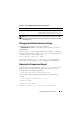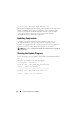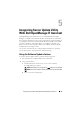User's Manual
48 Integrating Server Update Utility With Dell OpenManage IT Assistant
c
Select
Active Directory Login
if you have configured user information
using the Microsoft Active Directory plug-in. The privileges you have
in IT Assistant depend on the defined user settings.
NOTE: For more information on setting up role-based access, see the
Dell OpenManage IT Assistant User’s Guide
. For information on installing
the Active Directory plug-in and extending the Active Directory schema
for IT Assistant, see the
Dell OpenManage Management Station Software
Installation Guide
.
d
Click
OK
within 5 minutes. Otherwise, IT Assistant does not load
properly and certain critical features may not function.
Several pop-ups may appear during IT Assistant startup. To accept an
authentication certificate and minimize the pop-up windows,
select
View Certificate
Install Certificate
(if available) or
choose
Always
in response to the request to accept the certificate.
3
In IT Assistant, click
Manage,
and then click
Software Updates
.
The repositories are displayed in a hierarchical tree view, with Software
Update Repositories as the parent and IT Assistant Repository as the child.
4
In the
Software Updates
left window pane, right-click S
oftware Update
Repository
and select
Open Repositories (Update CD/DVD)
.
5
In the
Open
window, navigate to your CD/DVD drive, double-click the
Repository
directory, and then double-click
catalog.xml
.
By default, you can view the Dell Update Packages and System Update
Sets for those systems in your network, which are discovered and
inventoried by IT Assistant. Click the
Classic View
tab to view all the Dell
Update Packages and System Update Sets available on the
Dell Server
Updates DVD
.
See the Dell OpenManage IT Assistant Help or the Dell OpenManage IT
Assistant User’s Guide for information about updating the software on your
Dell system.