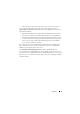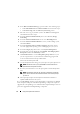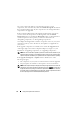User's Manual
18 Using the Graphical User Interface
For system components that are newer than the repository version
components, SUU automatically enables the Enable Downgrade check box if
the Comparison Report lists only the components to be downgraded and no
components to be upgraded.
If the Comparison Report lists both upgrade and downgrade components,
you must select the components to be downgraded, select the Enable
Downgrade check box, and click the Downgrade button to downgrade these
system components to the repository versions. For information on
downgrading components, see "Downgrading Components".
SUU displays the Inapplicable icon if the component version on your system
equals the repository version. In that case, the update is not applicable on
your system.
If the upgrade components are available, SUU enables the Upgrade button
on the upper right corner of the Comparison Report (see Figure 2-7). For
information on upgrading components, see "Upgrading Components".
NOTE: You cannot use SUU to update any firmware or device driver installed on your
system that does not match a comparable repository component. You must manually
update components installed on your system that do not compare with the repository.
If the Upgrade, Downgrade, or Update button is disabled, one of the
following may apply:
• The components on your system are current and do not need to be upgraded.
• The prerequisite check failed. See "Prerequisites" for more information.
NOTE: If the Comparison Report displays the same package name for more than one
component in your system, and these components require an Upgrade, it means that a
single execution of the package is sufficient to update all the components. Therefore,
in the GUI, when you select/deselect one component, all other components that have
the same package name are selected/deselected by default.