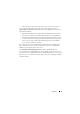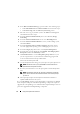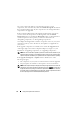User's Manual
14 Using the Graphical User Interface
3
In the
Drivers and Downloads
page, perform either of the following steps:
•Click
Select Model
under the
Choose a Model
section. Proceed to step 5.
•Click
Enter a Tag
under the
Choose by Service Tag
section.
4
Enter the service tag of your Dell system in the
Enter a service tag
field
and click
Go
. Proceed to step 9.
5
From the
Select Your Product Family
menu, select
Servers, Storage,
Networking
.
6
From the
Select Your Product Line
menu, select
PowerEdge Server
.
7
From the
Select Your Product Model
list, select your PowerEdge system,
and click
Confirm
.
8
From the
Operating System
and
Driver Language
drop-down menus,
select the appropriate operating system and language for your system.
9
From the
Category
drop-down menu, select
Systems Management
.
10
From the table of results displayed, click
CD ISO - PowerEdge Updates
Prerequisites v1.0
in the
File Title(s)
column.
11
Click
Download Now
to save the
PE Updates prereq cd.iso
file on your
system. Copy this file to a system that has a CD-burning program and
create a bootable CD from the provided
.iso
file.
This creates the
Prerequisites
CD.
12
Use the
Prerequisites
CD to bring your system up to meet prerequisite levels.
NOTE: Set the boot order in your system BIOS such that the CD drive is
placed ahead of the system hard drive.
13
Boot the system that fails to meet the prerequisites with the
Prerequisites
CD.
NOTE: An additional reboot may be required to complete the prerequisite
update. Do not remove the CD until the information on the screen prompts
you to do so.
14
When prompted, replace the
Prerequisites
CD with the
Dell Server
Updates
DVD and reboot the system.
If you click Continue, all the rows for the hardware components are disabled
in the Comparison Report. If the Dell OpenManage component requires an
upgrade, the corresponding row is enabled in the Comparison Report. You can
proceed to upgrade the Dell OpenManage component.