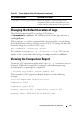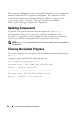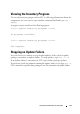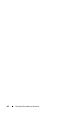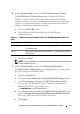User's Manual
46 Integrating Server Update Utility With Dell Management Console
3
In the Dell Management Console, click
Home,
and then click
Patch
Management for Dell Servers Home
.
The Patch Management summary information is displayed with the
Getting Started
section on the left window pane. The
Getting Started
section provides links to the steps you must follow to manage the update
process.
4
In the
Getting Started
section, click
Configure Proxy
.
The
Notification Server Settings
page is displayed. If you have the
notification server and your managed systems inside your organization's
firewall, setting up a proxy server provides a safe way to obtain patches or
download solutions from external websites.
a
Click the
Proxy
tab.
b
Select the
Use specified proxy settings
option.
c
In the
Proxy server
field enter the URL of your proxy server.
d
Enter an authorized username and password if you have a protected
proxy server.
e
Click
Test Settings
to validate the proxy server settings.
f
The server attempts to connect to an external website to validate your
proxy settings information. If error messages appear when you test the
settings, ensure that your authentication credentials are correct,
your proxy server is running, and there are no general network errors.
g
Select the
None
option for FTP settings.
h
Click
Ok
.
5
In the
Getting Started
section, click
Download DUP Catalog
.
The
DUP Catalog Import
page is displayed.
a
In the
Catalog
field, specify the location of the
catalog.cab
file.
The default location is
<%
systemdrive
%>:
/SUU/repository/catalog.cab.
b
In the
pre-requisites
field, specify the location of the
pre-req.cab
file.
The default location is
<%
systemdrive
%>:
/SUU/etc/pre-req.cab.
c
Click
Save changes
.
NOTE: You can schedule to run the catalog import process at a time
convenient to you.