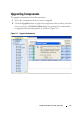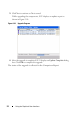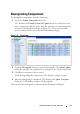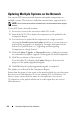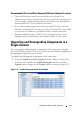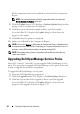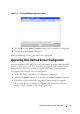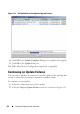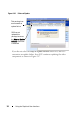User's Manual
26 Using the Graphical User Interface
All the components that can be updated are selected in the Comparison
Report.
NOTE: You cannot deselect individual components when you select the
Enable System Set Update check box.
2
Click the
Update
button. SUU displays a
Confirm Update
dialog box that
displays a list of components to be updated.
3
Click
Yes
to proceed with the update or
No
to cancel the update.
If you click
Yes
, SUU displays the
Update
dialog box that shows the
progress of the update.
4
Click
OK
when the update is completed.
The updates are reflected in the Comparison Report.
NOTE: Do not click Update in SUU when the Comparison Report is displayed and
an application other than the SUU is updating your system components. In such a
scenario, restart SUU and then perform an update through SUU.
NOTE: The update status of some components will be effective only after you
restart your system.
Upgrading Dell OpenManage Service Packs
From SUU version 1.5 onwards, you can upgrade Dell OpenManage service
packs. The procedure to upgrade Dell OpenManage service packs is the same
as that to upgrade the hardware components.
To upgrade Dell OpenManage service packs:
1
Select the Dell OpenManage component.
2
Click the
Upgrade
button. SUU displays a
Confirm Update
dialog box.
3
Click
Yes
to proceed with the upgrade or
No
to cancel the upgrade.
If you click
Yes
, SUU displays the
Update
dialog box that shows the
progress of the upgrade as shown in Figure 2-13.