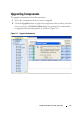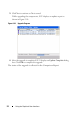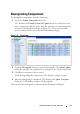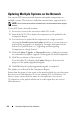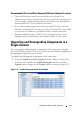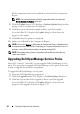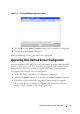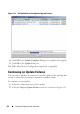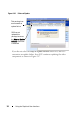User's Manual
24 Using the Graphical User Interface
Updating Multiple Systems on the Network
You can run SUU from a network location and update components on
multiple systems. This feature is called the network share support feature.
NOTE: You must be connected to the network to use the network share support
feature.
To run SUU from a network location:
1
Access the system on the network on which SUU resides.
2
Launch the SUU GUI to display the components to be updated in the
Comparison Report.
3
You can choose to update all the components in a single session by
selecting the
Enable System Set Update
check box or you can choose to
perform only an upgrade or a downgrade. For more information on the
System Set Update feature, see "Upgrading and Downgrading
Components in a Single Session".
4
Click the
Update
,
Upgrade
, or
Downgrade
button. A dialog box prompts
for confirmation to update, upgrade, or downgrade the listed components.
5
Click
Yes
to continue or
No
to cancel.
If you click
Yes
, SUU displays the
Update
dialog box that shows the
progress of the update/upgrade/downgrade.
6
Click
OK
when the update/upgrade/downgrade is completed.
The updates are reflected in the Comparison Report.
Ensure that the name of your report or the path in which you save the report
does not exceed 260 characters if you are running SUU on Windows. On
Linux systems, ensure that the name of your report does not exceed
255 characters or the path in which you save the report does not exceed
4096 characters.