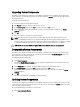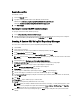Users Guide
Downloading .cab files
To download .cab files:
1. Select the Web URL option.
2. Specify the following default locations in the Windows and Linux fields:
Windows link: solutionsam.com/imports/7_0/Patch/Dell/dellinvtool_windows.cab
Linux Link: solutionsam.com/imports/7_0/Patch/Dell/dellinvtool_linux.cab
3. Click Save changes.
Specifying the location of the DUP download packages
To specify the location of the DUP download packages:
1. Select verify authenticity of downloaded Dell Packages.
2. Enter the location of the SUU repository from where the DUPs are downloaded in Local storage. Enter C:\Program
Files\Altiris\PatchManagementDell\Downloads in To Location and click Apply.
Creating A Custom SUU Using Dell Repository Manager
You can create a custom SUU for the system using Dell Repository Manager (DRM).
1. Launch DRM.
2. Create or open a repository.
3. Select the bundles you want to export from the list of displayed bundles, and click Export.
4. In the Export Bundles dialog box, click Next.
5. In the Export Destination dialog box, select Export as SUU to ISO and click Next.
NOTE: User can select Export as SUU to directory; the output package creates the SUU contents in the form of
directory.
6. Repository Manager is Checking to see if the required plugin is installed…
7. Click here to install the Plugin link appears in case the system does not have the proper plugin.
NOTE: This dialog does not appear if the required Plugin is already installed.
8. Click the Click here to install the Plugin link, install the required plug-ins.
9. Please wait… dialog box appears with progress bar.
10. Once the plug-in is downloaded, report dialog box appears. Close the report dialog box.
11. Once the latest plug-in is installed, the version of the installed Plugin appears. Click Next.
12. In the Browse For Folder dialog box, navigate to the folder on your local drive, where you want to save the ISO file,
and click OK.
13. Click Finish.
14. Please wait … appears with the progress of ISO Creation.
15. Accept the Security Warning download the files successfully.
NOTE: When you attempt to download from another website or web page, a security warning appears, in this
case users are prompted to accept the files from Dell. The Name, Publisher, Certificate Type, and Expiration
Date of the file appears in the window to ensure the authenticity.
16. Once the SUU ISO is created, report dialog box appears. Close the report dialog box. Takes you back to the main
window.
19