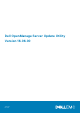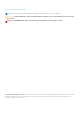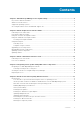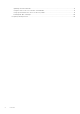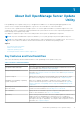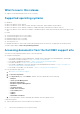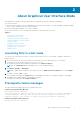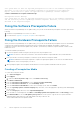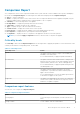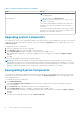Users Guide
Table Of Contents
- Dell OpenManage Server Update Utility Version 16.06.00
- About Dell OpenManage Server Update Utility
- About Graphical User Interface Mode
- About command line interface mode
- Integrating Server Update Utility With Other Components
- Known Issues and Frequently Asked Questions
- Known Issues
- SUU GUI fails to open in Red Hat Enterprise Linux 7.2 operating system
- Inventory Failure on Microsoft Windows Small Business Server 2008 Operating System
- DUP fails on 64–bit Red Hat Enterprise Linux operating system
- Enabling Operating System Devices
- Linux systems library
- Running Linux Updates
- Running SUU With the Progress Option
- Updating Multiple Devices
- Updating PERC Firmware
- Restarting the System Inventory in the Same Session
- Running SUU Over a Network
- Deleting the Temporary Folder
- Updating the H661 Firmware
- Using the Remote Access Controller Virtual Media
- Using special characters in the SUU directory Name
- Running RAC DUP Packages
- Frequently asked questions
- Known Issues
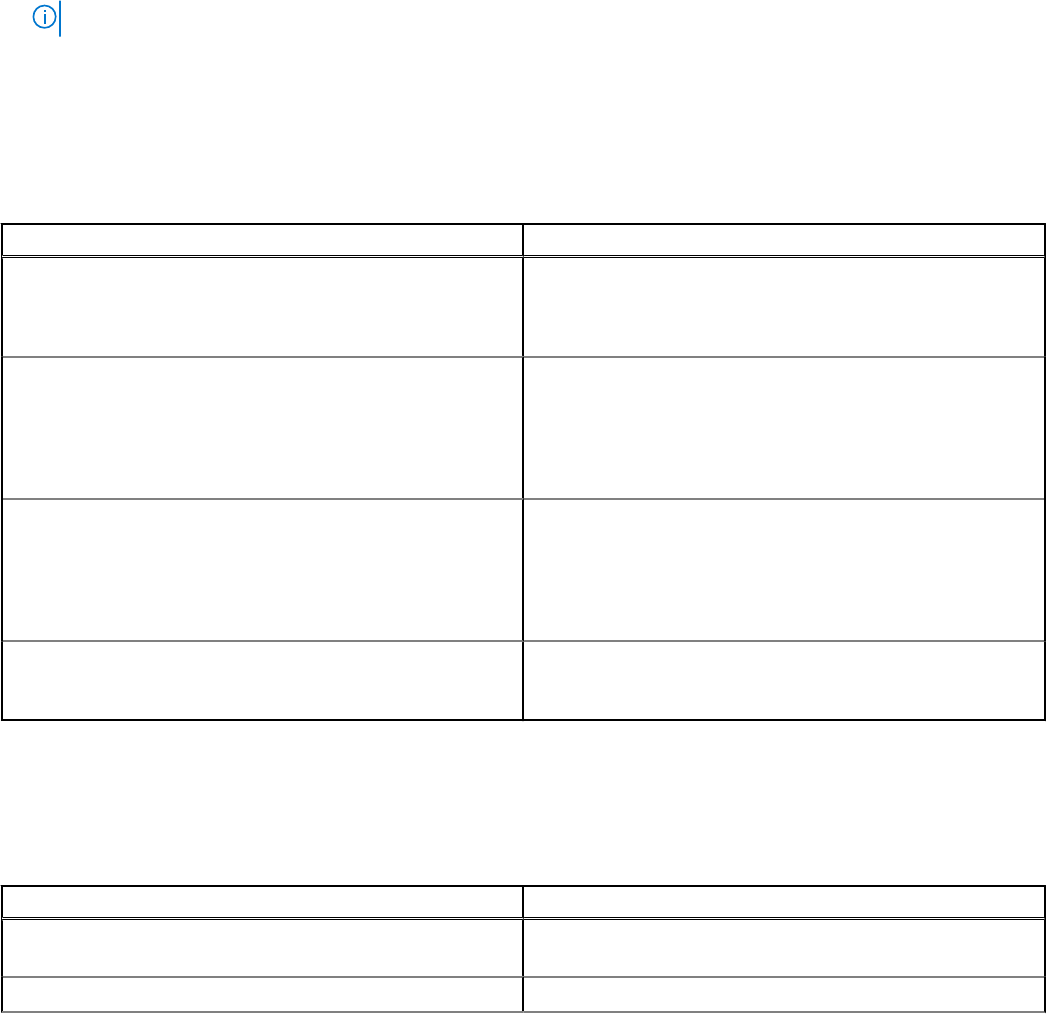
Comparison Report
SUU compares the version of the component installed on the system with the versions available in the repository and displays
the results in a Comparison Report. The following are the fields that are displayed in the Comparison Report:
● Select — Select a component.
● Status — Displays the status as icons, where each of the icons represents different status: upgrade, downgrade, only pre-
requisites update, both pre-requisites and co-requisites updates, only co-requisites.
● Criticality — Denotes the importance of the update.
● Package Name — Displays the package name from the inventory.
● Component — Displays the name of the component.
● Type — Displays the type of devices listed from the inventory.
● Current version — Displays the current version of the systems.
● Latest version — Displays the latest available version to be updated in the repository.
● Pre-requisites — Displays the list of pre-requisites that must be applied.
● Co-requisites — Displays the list of co-requisites to be applied for the device, which are optional.
NOTE: If you select the Apply Corequisites check box, then the listed co-requisites are applied.
Criticality levels
The Criticality column in the Comparison Report denotes the importance of applying the update. For more information on the
criticality levels and their corresponding status, see the table.
Table 2. Criticality Levels
Criticality Level Status
Urgent
The update contains changes to improve the reliability and
availability of the Dell system.
It is recommended that you apply this update immediately.
Recommended
The update contains feature enhancements or changes that
keeps the system software current and compatible with other
system modules (firmware, BIOS, drivers, and application).
It is recommended that you apply this update during the next
scheduled update cycle.
Optional
The update contains changes that impact only certain
configurations, or provides new features that may/may not
apply to the environment.
It is recommended that you review the update specifications
to determine if it applies to the system.
Inapplicable The update is not applicable on the system. The component
version on the system is the same as the repository version
and hence, no update is required.
Comparison report features
You can view, sort or export the Comparison Report.
Table 3. Comparison Report Features
Tasks Action
Viewing Report To view the report, in the left pane, click the system’s host
name.
Sorting Columns To sort columns, click the column names.
About Graphical User Interface Mode 9