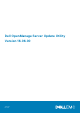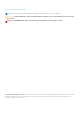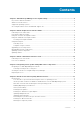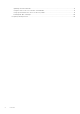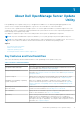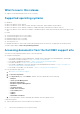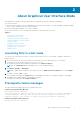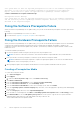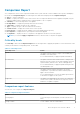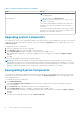Users Guide
Table Of Contents
- Dell OpenManage Server Update Utility Version 16.06.00
- About Dell OpenManage Server Update Utility
- About Graphical User Interface Mode
- About command line interface mode
- Integrating Server Update Utility With Other Components
- Known Issues and Frequently Asked Questions
- Known Issues
- SUU GUI fails to open in Red Hat Enterprise Linux 7.2 operating system
- Inventory Failure on Microsoft Windows Small Business Server 2008 Operating System
- DUP fails on 64–bit Red Hat Enterprise Linux operating system
- Enabling Operating System Devices
- Linux systems library
- Running Linux Updates
- Running SUU With the Progress Option
- Updating Multiple Devices
- Updating PERC Firmware
- Restarting the System Inventory in the Same Session
- Running SUU Over a Network
- Deleting the Temporary Folder
- Updating the H661 Firmware
- Using the Remote Access Controller Virtual Media
- Using special characters in the SUU directory Name
- Running RAC DUP Packages
- Frequently asked questions
- Known Issues
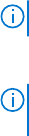
Your system does not meet the required prerequisites for some of the hardware component(s).
Therefore, all the rows for the hardware component(s) are disabled in the Comparison
Report. Click Continue to update the applicable Dell OpenManage software component.
Software and Hardware Prerequisite Failure Message
Prerequisite Failure Message:
Your system does not meet the required prerequisites for some of the hardware component(s)
and for installing the Dell OpenManage software component. Therefore, all the rows will be
disabled in the Comparison Report.
Fixing the Software Prerequisite Failure
When you launch Dell OpenManage Server Update Utility (SUU) in the GUI mode and the prerequisite check fails, perform the
following:
1. Install the Dell OpenManage SUU version 7.0 or later.
2. Proceed with the Upgrade, Downgrade, or Update of the components.
Fixing the Hardware Prerequisite Failure
When you launch Dell OpenManage Server Update Utility (SUU) in the GUI mode and the prerequisites check for the hardware
component fails, install the hardware prerequisites before proceeding with the upgrade, downgrade, or update of the
components. Dell DUP HDD firmware update utility, related to system memory utilization, requires minimum of 8GB to 16GB
RAM in the server.
To install the hardware prerequisites:
1. Use the Prerequisites media to bring the system up to meet the prerequisite levels.
NOTE: Set the boot order in the system BIOS such that the media drive is placed ahead of the system hard-drive.
2. If the system fails to meet the prerequisites, restart the system with the Prerequisites media.
NOTE:
An additional restart may be required to complete the prerequisite update. Do not remove the media until the
information on the screen prompts you to do so.
3. When prompted, replace the Prerequisites media with the Dell Server Updates media and restart the system.
Creating a Prerequisites Media
To create the Prerequisites media:
1. Go to dell.com/support.
2. UnderSupport.
a. Under the Choose by Service Tag section, click Enter a Service Tag.
3. Click Drivers & Downloads.
4. From the Select the Product Family list, select Servers, Storage, Networking.
5. From the Select the Product Line list, select PowerEdge Server.
6. From the Select the Product Model list, select the PowerEdge system, and click Confirm.
7. From the Operating System and Driver Language drop-down lists, select the appropriate operating system and language
for the system.
8. From the Category drop-down list, select Systems Management.
9. From the table of results displayed, click CD ISO - PowerEdge Updates Prerequisites v1.0 in the File Title(s) column.
10. Click Download Now to save the PE Updates prereq cd.iso file on the system. Copy this file to a system that has a
media-burning program and create a bootable media from the provided .iso file.
This bootable media is the Prerequisites media.
8
About Graphical User Interface Mode