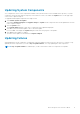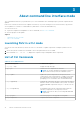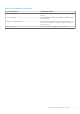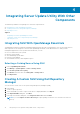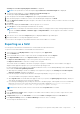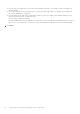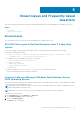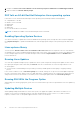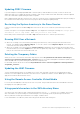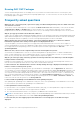Users Guide
Table Of Contents
- Dell OpenManage Server Update Utility Version 16.06.00
- About Dell OpenManage Server Update Utility
- About Graphical User Interface Mode
- About command line interface mode
- Integrating Server Update Utility With Other Components
- Known Issues and Frequently Asked Questions
- Known Issues
- SUU GUI fails to open in Red Hat Enterprise Linux 7.2 operating system
- Inventory Failure on Microsoft Windows Small Business Server 2008 Operating System
- DUP fails on 64–bit Red Hat Enterprise Linux operating system
- Enabling Operating System Devices
- Linux systems library
- Running Linux Updates
- Running SUU With the Progress Option
- Updating Multiple Devices
- Updating PERC Firmware
- Restarting the System Inventory in the Same Session
- Running SUU Over a Network
- Deleting the Temporary Folder
- Updating the H661 Firmware
- Using the Remote Access Controller Virtual Media
- Using special characters in the SUU directory Name
- Running RAC DUP Packages
- Frequently asked questions
- Known Issues

3. Navigate to User Account Control: Behavior of the elevation prompt for administrators in Admin Approval Mode.
4. Right-click and select Elevate without prompt.
DUP fails on 64–bit Red Hat Enterprise Linux operating system
If DUP fails to run on a 64-bit Red Hat Enterprise Linux operating system, manually install the following RPMs:
● compat-libstdc++-33.i686
● libstdc++-4.4.4-13.el6.i686
● libxml2.i686
● libXp.i686
● libXtst.i686
● nss-softokn-freebl-3.12.9-11.el6.i686
NOTE: The RPMs are available on the Red Hat Enterprise Linux 6 x64 media.
Enabling Operating System Devices
SUU does not inventory or update devices that are disabled in the operating system, though these devices may be displayed in
the Comparison Report. To update the disabled devices, make the appropriate changes in the operating system and restart
SUU.
Linux systems library
On Linux systems, libstdc++-libc6.2-2.so.5 and libstdc++-libc6.2-2.so.3 libraries are required to run SUU. These libraries
are available only if you have installed Red Hat Enterprise Linux on the system. If the system does not have these libraries and if
you are running a supported version of Red Hat Enterprise Linux, install the compat-libstdc++ RPM from RedHat.com or
from the Red Hat CD.
Running Linux Updates
SUU uses the Dell Update Packages (DUP) to update the various system components. During a Linux update, the DUP creates
the .spsetup file using the Linux lockfile utility at /var/lock. This file is created when one of the following situations occur:
● A kernel panic
● A system restart command during a DUP procedure, preventing a TERM signal from interrupting or stopping a running
process
If one of these conditions occur, a /var/lock/.spsetup file is created, causing SUU to report a successful update and prompt
the user to restart the system. When you run SUU again and run the Comparison Report, the comparison procedure reports no
change in device status. If this situation occurs and if you are not running an update, delete the /var/lock/.spsetup file.
Running SUU With the Progress Option
While running SUU with the -p (progress) option, the SUU current instance log location is reported and not the SUU update log
location.
Updating Multiple Devices
When updating multiple, identical devices on the same system, SUU applies the update to all instances of all devices. For
example, if your system is configured with three controllers running firmware or driver versions 1.1, 1.2, and 1.3, and the
repository contains version 1.2, the update applies firmware version 1.2 to all devices.
18
Known Issues and Frequently Asked Questions