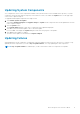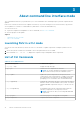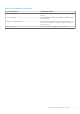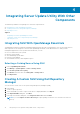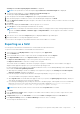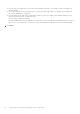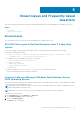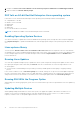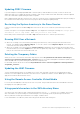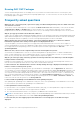Users Guide
Table Of Contents
- Dell OpenManage Server Update Utility Version 16.06.00
- About Dell OpenManage Server Update Utility
- About Graphical User Interface Mode
- About command line interface mode
- Integrating Server Update Utility With Other Components
- Known Issues and Frequently Asked Questions
- Known Issues
- SUU GUI fails to open in Red Hat Enterprise Linux 7.2 operating system
- Inventory Failure on Microsoft Windows Small Business Server 2008 Operating System
- DUP fails on 64–bit Red Hat Enterprise Linux operating system
- Enabling Operating System Devices
- Linux systems library
- Running Linux Updates
- Running SUU With the Progress Option
- Updating Multiple Devices
- Updating PERC Firmware
- Restarting the System Inventory in the Same Session
- Running SUU Over a Network
- Deleting the Temporary Folder
- Updating the H661 Firmware
- Using the Remote Access Controller Virtual Media
- Using special characters in the SUU directory Name
- Running RAC DUP Packages
- Frequently asked questions
- Known Issues

Updating System Components
SUU compares the version of the components installed on the system with the versions available in the repository. If system
component versions are later than the repository version and vice versa, SUU enables the Update button on the upper right
corner of the Comparison Report.
To upgrade and downgrade components in a single session:
1. Select Enable System Set Update.
SUU disables Enable Downgrade and Upgrade changes to Update. All the components that can be updated are selected
in the Comparison Report.
2. Click the Update button.
The Confirm Update dialog box with a list of components to be updated is displayed.
3. Click Yes to proceed with the update or No to cancel the update.
If you click Yes, SUU displays the Update dialog box that shows the progress of the update.
4. Click OK when the update is complete.
The status of the update is reflected in the Comparison Report.
Updating failures
While updating the system components, if a particular component update is unsuccessful, you can choose to continue or stop
updating the other components. If you select Stop on Update Failures, SUU stops updating the other components.
NOTE: Stop on Update Failures is enabled only if you have selected more than one component for an update.
About Graphical User Interface Mode 11