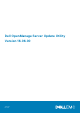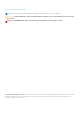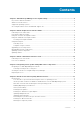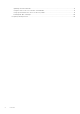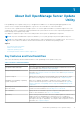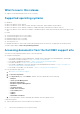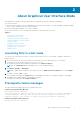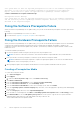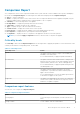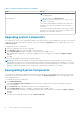Users Guide
Table Of Contents
- Dell OpenManage Server Update Utility Version 16.06.00
- About Dell OpenManage Server Update Utility
- About Graphical User Interface Mode
- About command line interface mode
- Integrating Server Update Utility With Other Components
- Known Issues and Frequently Asked Questions
- Known Issues
- SUU GUI fails to open in Red Hat Enterprise Linux 7.2 operating system
- Inventory Failure on Microsoft Windows Small Business Server 2008 Operating System
- DUP fails on 64–bit Red Hat Enterprise Linux operating system
- Enabling Operating System Devices
- Linux systems library
- Running Linux Updates
- Running SUU With the Progress Option
- Updating Multiple Devices
- Updating PERC Firmware
- Restarting the System Inventory in the Same Session
- Running SUU Over a Network
- Deleting the Temporary Folder
- Updating the H661 Firmware
- Using the Remote Access Controller Virtual Media
- Using special characters in the SUU directory Name
- Running RAC DUP Packages
- Frequently asked questions
- Known Issues
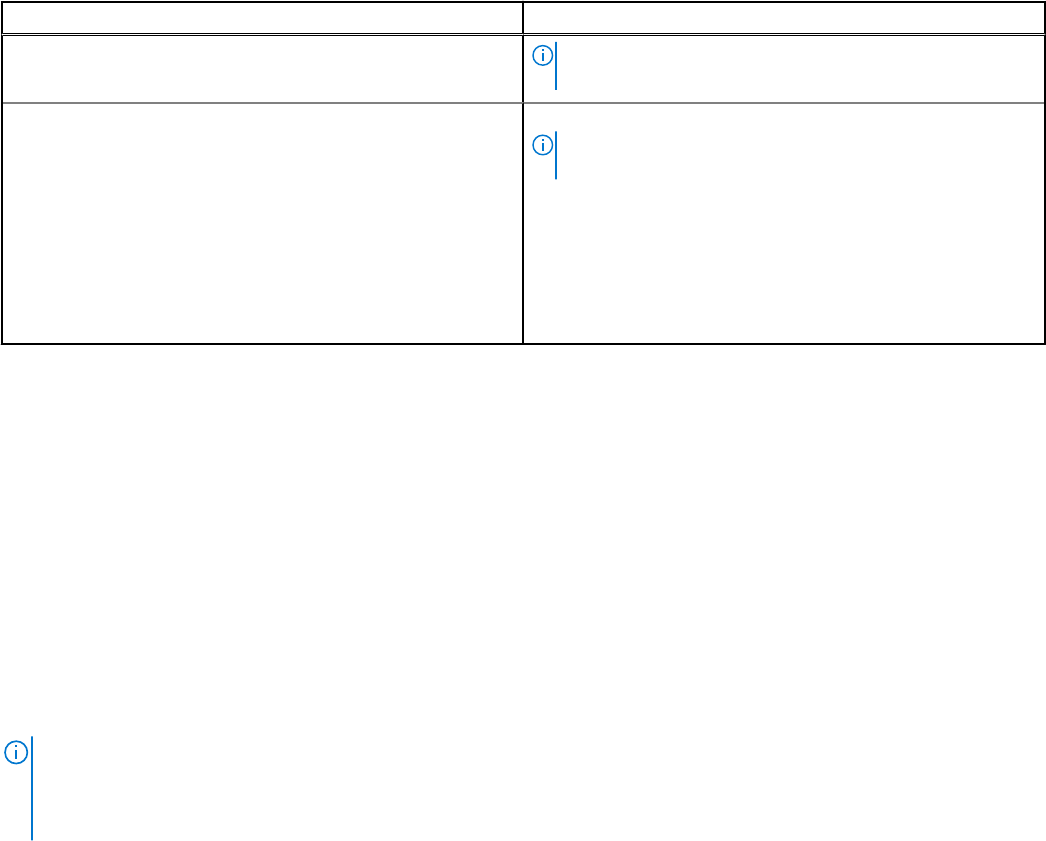
Table 3. Comparison Report Features (continued)
Tasks Action
NOTE: The columns are sorted in the ascending or
descending order.
Exporting Report To export the report, click Export Report.
NOTE: You can save the report in a .csv, .html, or .xml
format on the system.
For systems running Windows operating system, make sure
the name of the report or the path does not exceed 260
characters.
For systems running Linux operating system, make sure that
the name of the report does not exceed 255 characters or the
path does not exceed 4096 characters.
Upgrading system components
SUU compares the version of the components installed on the system with the versions available in the repository. If the system
component versions are earlier than the repository version, SUU enables the Upgrade button on the upper right corner of the
Comparison Report.
To upgrade the repository components:
1. Select the components that you want to upgrade.
2. Click Upgrade to apply the components that you have selected.
3. In the Confirm Update dialog box, click Yes to confirm and continue or No to cancel.
While upgrading the components, SUU displays an update report. After completion, SUU displays an Update Complete
dialog box.
4. Click OK.
The status of the upgrade is reflected in the Comparison Report.
NOTE:
When you perform an upgrade, SUU copies all the update packages into a temporary directory on the system: <
%systemdrive%>:\dell\suu , on systems running Microsoft Windows operating system and /var/log/dell/suu , on systems
running Linux operating systems. SUU deletes this temporary directory after the upgrade process is complete. If a restart is
required to complete the upgrade process, the directory is saved until the restart process is complete.
Downgrading System Components
SUU compares the components installed on the system with the component versions available in the repository. If the system
component versions later than the repository versions, SUU enables the Enable Downgrade button on the upper right corner
of the Comparison Report.
To downgrade the repository components:
1. Select Enable Downgrade.
SUU disables Enable System Set Update and selects only those component versions that are later than the repository
version to downgrade.
2. Select Downgrade. All downgradeable components are automatically selected.
3. In the Confirm Update dialog box, click Yes to confirm and continue or No to cancel.
While downgrading the components, SUU displays an update report. After completion, SUU displays an Update Complete
dialog box.
4. Click OK.
The status of the downgrade is reflected in the Comparison Report.
10
About Graphical User Interface Mode