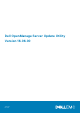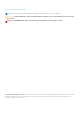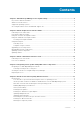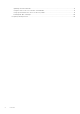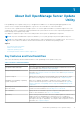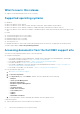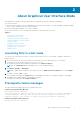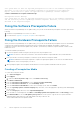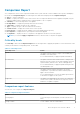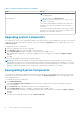Dell OpenManage Server Update Utility Version 16.06.00 June 2016 Rev.
Notes, cautions, and warnings NOTE: A NOTE indicates important information that helps you make better use of your computer. CAUTION: A CAUTION indicates either potential damage to hardware or loss of data and tells you how to avoid the problem. WARNING: A WARNING indicates a potential for property damage, personal injury, or death. © 2016 Dell Inc. All rights reserved. This product is protected by U.S. and international copyright and intellectual property laws.
Contents Chapter 1: About Dell OpenManage Server Update Utility..............................................................5 Key features and functionalities.......................................................................................................................................5 What's new in this release.................................................................................................................................................6 Supported operating systems................
Updating the H661 Firmware.....................................................................................................................................19 Using the Remote Access Controller Virtual Media.............................................................................................19 Using special characters in the SUU directory Name......................................................................................... 19 Running RAC DUP Packages.......................................
1 About Dell OpenManage Server Update Utility Dell OpenManage Server Update Utility (SUU) is an application available in ISO for identifying and applying updates to the system. SUU is no longer DVD-based application, copy the ISO onto a USB drive or on the network drive. You can use SUU to update the Dell PowerEdge system or to view the updates available for system that supports SUU.
What's new in this release ● Support for Red Hat Enterprise Linux Server 7.2 (64-bit).
2 About Graphical User Interface Mode The Graphical User Interface (GUI) provides an interactive approach to perform comparisons and updates. You can use the GUI to: ● View the system comparison report, which displays the system inventoried device versions, applicable Dell update package (DUP) versions, and the devices that require an update. ● Perform an upgrade, downgrade, or a system set update. ● Browse the repository to view the supported components of all the platforms in the SUU.
Your system does not meet the required prerequisites for some of the hardware component(s). Therefore, all the rows for the hardware component(s) are disabled in the Comparison Report. Click Continue to update the applicable Dell OpenManage software component. Software and Hardware Prerequisite Failure Message Prerequisite Failure Message: Your system does not meet the required prerequisites for some of the hardware component(s) and for installing the Dell OpenManage software component.
Comparison Report SUU compares the version of the component installed on the system with the versions available in the repository and displays the results in a Comparison Report. The following are the fields that are displayed in the Comparison Report: ● Select — Select a component. ● Status — Displays the status as icons, where each of the icons represents different status: upgrade, downgrade, only prerequisites update, both pre-requisites and co-requisites updates, only co-requisites.
Table 3. Comparison Report Features (continued) Tasks Action NOTE: The columns are sorted in the ascending or descending order. Exporting Report To export the report, click Export Report. NOTE: You can save the report in a .csv, .html, or .xml format on the system. For systems running Windows operating system, make sure the name of the report or the path does not exceed 260 characters.
Updating System Components SUU compares the version of the components installed on the system with the versions available in the repository. If system component versions are later than the repository version and vice versa, SUU enables the Update button on the upper right corner of the Comparison Report. To upgrade and downgrade components in a single session: 1. Select Enable System Set Update. SUU disables Enable Downgrade and Upgrade changes to Update.
3 About command line interface mode The Command Line Interface (CLI) mode allows you to run commands from a command prompt to perform comparisons and updates. Run SUU in CLI mode, in the Dell Server Updates root directory. If you are running SUU from a network share, copy the Dell Server Updates ISO contents to a shared directory and run the CLI from the shared directory. You can use the CLI to: ● To perform comparisons and updates. For list of commands, see List of CLI Commands.
Table 4. CLI Commands List (continued) CLI Command Syntax Command Description — d | — directory Directs the event logs to a different directory than the default location. — s | — stoponfail Stops the update if a failure occurs during the update of the first component. — iprog | — inventoryprogress Shows the progress (in percentage) of the comparison between the components in the system and the components in the repository. — nc | — nocoreq Filters the corequisities applicable on the system.
4 Integrating Server Update Utility With Other Components The different possibilities of integrating SUU with other components are: ● Integrating SUU with OpenManage Essentials ● Creating a custom SUU using Dell Repository Manager ● Exporting as a SUU Topics: • • • Integrating SUU With OpenManage Essentials Creating A Custom SUU Using Dell Repository Manager Exporting as a SUU Integrating SUU With OpenManage Essentials OpenManage Essentials is a hardware management application that provides a comprehensi
Checking to see if the required plugin is installed… is displayed. NOTE: If the system does not have the required pluginClick here to install the Plugin link is displayed. 6. To install the required plug-ins , Click the Click here to install the Plugin link. The dialog box displayed isPlease wait… with progress bar. 7. After the plug-in is downloaded, the Report dialog box is displayed.Close the dialog box. 8. After the latest plug-in is installed, the version of the installed Plugin is displayed.
● If the file type of a component does not match with the bundle, it belongs to. For example, a Linux DUP displays in a Windows bundle. ● If the supported platform of a component does not match the bundle supported list. For example a PowerEdge R210 BIOS shows displaying in a T710 bundle. ● If the operating system supported for the bundle is Windows or Linux. For example, export M1000e bundle to a SUU. Other operating systems are considered as errors.
5 Known Issues and Frequently Asked Questions This section describes some known issues and frequently asked questions for Dell OpenManage Server Update Utility (SUU). Topics: • • Known Issues Frequently asked questions Known Issues The following are some known issues with Dell OpenManage Server Update Utility (SUU). SUU GUI fails to open in Red Hat Enterprise Linux 7.2 operating system If SUU GUI, is unable to launch in Red Hat Enterprise Linux 7.
3. Navigate to User Account Control: Behavior of the elevation prompt for administrators in Admin Approval Mode. 4. Right-click and select Elevate without prompt. DUP fails on 64–bit Red Hat Enterprise Linux operating system If DUP fails to run on a 64-bit Red Hat Enterprise Linux operating system, manually install the following RPMs: ● ● ● ● ● ● compat-libstdc++-33.i686 libstdc++-4.4.4-13.el6.i686 libxml2.i686 libXp.i686 libXtst.i686 nss-softokn-freebl-3.12.9-11.el6.
Updating PERC Firmware If you have multiple PowerEdge Expandable RAID Controller (PERC) cards installed on a system, you have to run the SUU update more than once to update the firmware of all PERC cards. This procedure ensures that all the PERC cards are updated even if the cards failed to update during the initial SUU update. PERC update packages may fail if other processes, such as a consistency check or background initialization (BGI) are running on the controller.
Running RAC DUP Packages On Dell’s 9th and 10th generation of PowerEdge servers, if you launch SUU when a Remote Access Controller (RAC) DUP package (RAC 4/P or RAC 4/i) is running, the DUP package update stops. To resolve this issue, run SUU only after the RAC DUP package update is complete. Frequently asked questions When I run suu -c on a Linux system, I get an error saying, "Problem running Inventory Collector.
While running SUU, make sure that the log directory at <%systemdrive%>:\dell\suu (on systems running Windows operating systems) and /var/log/dell/suu (on systems running Linux operating systems) contains at least 10 MB of free space. You can also save the log files in a different directory. For more information, see the SUU command line options.