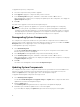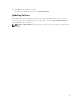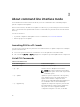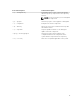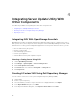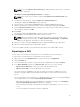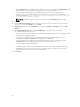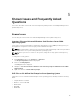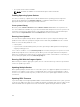Users Guide
• When ftp.dell.com is accessible and, latest plug-ins exist on your system, the Update plug-in link
displays. When you click the link, the plug-ins from the system are updated.
• If you attempt installing plug-ins by clicking the Click here to install the plug-in, when
ftp.dell.com is not accessible and plug-ins do not exist on your system, the following error
message is displayed: Plug-in file not found in configured location. Press "OK"
to open Plug-in update settings.
NOTE: Ensure the system connects to the Internet and the ftp.dell.com is accessible.
5. Click Next.
6. From the Browse For Folder window, navigate to the folder on the local drive, where you want to
export the SUU, and click
OK Once you click OK.
7. If Export SUU job goes to the Jobs Queue. You can see the Status and Progress under the Jobs
Queue list.
8. In the Export Summary window, click Errors/Warnings to check for errors or warnings.
The following are the different errors:
• If the file type of a component does not match with the bundle it belongs to. For example, a Linux
DUP displays in a Windows bundle.
• If the supported platforms of a component does not match the bundle supported list. For
example a PowerEdge R210 BIOS shows displaying in a T710 bundle.
• If the operating system supported for the bundle is Windows or Linux. For example, export
M1000e bundle to a SUU. Other operating systems are considered as errors.
The following is considered a warning:
If multiple update components are applicable to the same device within a bundle, Repository
Manager preserves only the latest version of the component in a custom SUU. All the other
duplicated components are removed from the bundle.
9. Click Finish.
18