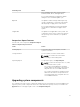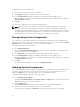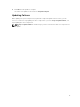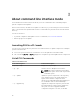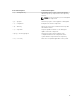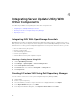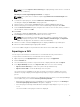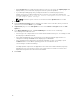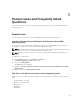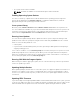Users Guide
NOTE: If you select Export as SUU to directory,the output package creates the SUU contents in
the form of a directory.
Checking to see if the required plugin is installed… is displayed.
NOTE: If the system does not have the required pluginClick here to install the Plugin link is
displayed.
6. To install the required plug-ins , Click the Click here to install the Plugin link.
The dialog box displayed isPlease wait… with progress bar.
7. After the plug-in is downloaded, the Report dialog box is displayed.Close the dialog box.
8. After the latest plug-in is installed, the version of the installed Plugin is displayed. Click Next.
9. From the Browse For Folder dialog box, navigate to the folder on the local drive, where you want to
save the ISO file, and then click OK.
10. Click Finish.
The dialog box displayed is Please wait … with the progress of ISO Creation.
11. Click Accept the Security Warning download the files successfully.
NOTE: When you attempt to download from another website or web page, and if security
warning is displayed accept the files. The Name, Publisher, Certificate Type, and Expiration
Date of the file appears in the window to ensure the authenticity.
12. After the SUU ISO is created, the Report dialog box is displayed. Close the report dialog box.
13. Burn the bootable ISO CD using the appropriate software.
To access the ISO file navigate to the predefined location where the bootable ISO is created.
Exporting as a SUU
You can export a selected Dell-recommended or a custom bundle as a fully-functional SUU.
To export a Dell-recommended or a custom bundle as a functional SUU:
1. Open a repository from My Repositories or import a repository from Application.
2. Click the Bundles tab.
3. Select the bundle that you want to export from the list of displayed bundle, and click Export.
4. In the Export Bundle(s) window, select Export as SUU, and select one of the following.
• Export as SUU to Directory to create a SUU pack in the provided directory.
• Export as SUU to ISO to create an ISO image of the SUU pack.
The system checks for availability of the latest SUU plug-in. If a plug-in is available, the version
number of the plug-in displays and the application prompts you to proceed with the exporting
process.
For more information on the usage of SUU on Windows and Linux servers, see the Dell OpenManage
Server Update Utility User's Guide at dell.com/openmanagemanuals.
• While Repository Manager checks for availability of the required SUU plug-ins, the Checking to
see if the required plug-in is installed... dialog box is displayed.
• If the latest plug-in is already downloaded the following message displays: Required plug-in
found
The version number of the plug-in found is also displayed.
17