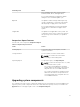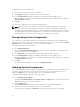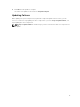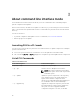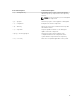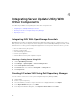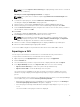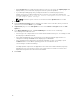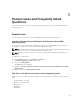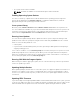Users Guide
3
About command line interface mode
The Command Line Interface (CLI) mode allows you to run commands from a command prompt to
perform comparisons and updates.
Run SUU in CLI mode, in the Dell Server Updates root directory. If you are running SUU from a network
share, copy the Dell Server Updates ISO contents to a shared directory and run the CLI from the shared
directory.
You can use the CLI to:
• To perform comparisons and updates. For list of commands, see List of CLI Commands.
• View the progress of the update.
Launching SUU in a CLI mode
You can run SUU from the directory where the SUU ISO is mounted. To update components on multiple
systems in the CLI mode:
1. Access the system on which SUU is installed or choose the path where the ISO is loaded.
2. Run commands suu — c or suu — u, displays the comparison report and updates all the components.
List of CLI Commands
Table 4. CLI Commands List
CLI Command Syntax Command Description
— ? | — h | — help Displays the help message.
— g | — gui Launches the SUU Graphical user Interface.
NOTE: On systems running Linux operating
systems this option can be used only from the
X Window system.
— u | — update Update the system components to the repository
level. Components in your system that are of a
higher version than the components in the
repository are downgraded without prompting you
for confirmation. Not recommended always.
— e | — upgradeonly Upgrades all components repository versions that
are greater than the current versions installed on
the system. You cannot upgrade individual
components using CLI. To do this, use the GUI.
14