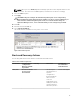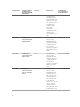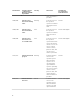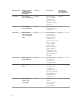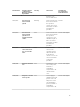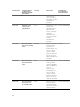Users Guide
Using Health Explorer to Reset Alerts
Health Explorer enables you to view and take action on alerts. When you select Dismiss in the PRO Tip
window, the alert is removed from it.
To manually reset the alert:
1. On the Actions menu, click Health Explorer.
2. Right-click the alert that you want to close.
3. Select Reset Health. The alert disappears from the PRO Tip window.
Overriding Recovery Actions
PRO Pack 4.0 supports two recovery actions. The following flag values trigger the respective recovery
action:
• 1: For migration
• 2: For placing the server in restricted mode
You can override the default recovery action by changing the default recovery action flag value. For
example, change the recovery flag value from 2 to 1 using the overrides option provided in Operations
Manager console. After overriding the default value to 1, and implementing PRO Tip, recovery action
triggers migration of VMs from the host. If you enter any other value other than 1 and 2, PRO Tip
implementation fails, and an error message is displayed.
To override the recovery action:
1. Click the Authoring tab in Operations Manager.
2. Browse to Authoring → Management Pack Objects → Monitors
3. Search for the Dell PRO Pack monitors.
4. Select the monitor which you intend to override.
5. Right-click and select Overrides → Override Recovery → <monitor>.
6. Select the Override check box.
7. Change the value of Override Value.
12