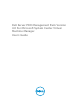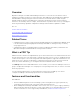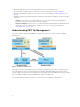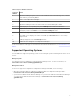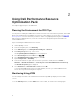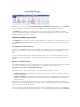Users Guide
status. It does not migrate VMs with status such as Stop, Pause, and Saved. This is based on the star
rating of the associated servers.
After you successfully implement the recovery task, the following changes take place:
• The status of PRO Tip changes to Resolved and the PRO Tip entry moves out of the PRO Tip window.
• Corresponding alert disappears in the Operations Manager Alert View.
• An entry is displayed in the Jobs section on the VMM console. This entry displays the status of the job
as Completed, as shown in the following figure.
PRO Tip implementation of moving VMs can fail if no other healthy hosts are available in the host group
or host cluster. In such a case, the PRO Tip window displays the state of the corresponding PRO Tip as
Failed, and the reason is elaborated in the Error section. The status of the corresponding entry in the
Jobs section on the VMM console is also display as Failed.
NOTE: In the PRO Tip window the failure message is updated dynamically. However, to refresh the
data, you have to click outside the PRO Tip window and then click again to bring the window in
focus.
If you select Dismiss, the PRO Tip is not executed and the following changes take place:
• The PRO Tip is removed from the VMM PRO Tip console.
• The alert in Operations Manager is removed from the Dell Server PRO Alerts.
For more information, see Using Health Explorer to Reset Alerts.
VM Live Migration
As a connected user, during live migration, you can migrate a VM from one node of a Windows Server
2012 R2, Windows Server 2012 SP1, Windows Server 2012, and Windows Server 2008 R2 failover cluster
to another node in the same cluster without any downtime or interruption.
10