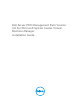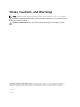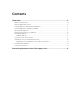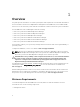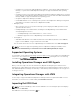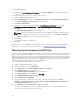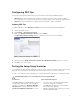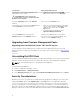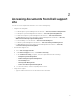Setup Guide
Configuring PRO Tips
The Dell systems and virtual infrastructure are monitored for both Critical and Warning alerts.
• A Warning alert is generated when the reading of a component is above or below the acceptable
level. For example, the component may be functioning, but it may be functioning in an impaired state.
• A Critical alert is generated when a component has either failed or failure is imminent.
Enabling PRO Tips
To enable PRO Tips for both Warning and Critical alerts and automatically implement PRO Tips:
1. Launch the VMM console.
2. Click Settings → System Center Settings.
3. Right-click Operations Manager Settings and click Settings.
The Operations Manager Settings window is displayed, as shown in the following figure.
Figure 1. Configuring PRO Tips Properties
4. Make sure that the Enable Performance and Resource Optimization (PRO) check box is selected.
5. Click OK to save your settings.
Testing the Setup Using Scenarios
To confirm that the imported Dell PRO Pack is fully functional, create the scenarios listed in the following
table and check if the activities listed under Expected System Response column are carried out.
Scenario - The Ambient System Temperature exceeds its warning threshold value on a managed system.
CAUTION: Run this test on a server which does not run any Workloads.
Your Actions Expected System Response
Using OpenManage Server Administrator, generate
a temperature-alert warning on the managed
system by configuring the Maximum Warning
Threshold value to be lesser than the current
System Board Ambient Temperature. For more
• The state of the server changes appropriately.
In this case, it changes to Warning.
• Dell PRO Pack generates the corresponding
alert in Operations Manager.
• Operations Manager passes an alert associated
with the PRO Tip to VMM.
7