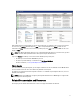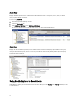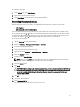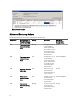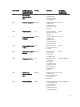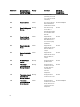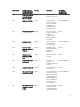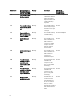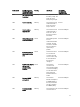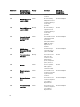Users Guide
To manually reset the alert:
1. On the Actions menu, click Health Explorer .
2. Right-click the alert that you want to close.
3. Select Reset Health. The alert disappears from the PRO Tip window.
Overriding Recovery Actions
PRO Pack 3.0 supports two recovery actions. The following flag values trigger the respective recovery action:
• 1: For migration
• 2: For placing the server in restricted mode
You can override the default recovery action by changing the default recovery action flag value. For example, change
the recovery flag value from 2 to 1 using the overrides option provided in Operations Manager console. After overriding
the default value to 1, and implementing PRO Tip, recovery action triggers migration of VMs from the host. If you enter
any other value other than 1 and 2, PRO Tip implementation fails, and an error message is displayed.
To override the recovery action:
1. Click the Authoring tab in Operations Manager.
2. Browse to Authoring → Management Pack Objects → Monitors
3. Search for the Dell PRO Pack monitors.
4. Select the monitor which you intend to override.
5. Right-click and select Overrides → Override Recovery → <monitor> .
6. Select the Override check box.
7. Change the value of Override Value.
NOTE: When you select Enable, Operations Manager performs an auto-implementation for the unit monitor.
Since this involves VMM migration, review and set the values accordingly.
8. Select the Enforce option.
9. Click Apply
CAUTION: Saving the settings in the default management pack, creates a dependency between PRO Pack and
the management pack. When you remove or delete PRO Pack, you must delete the default management pack
as well, as it contains default settings for Operations Manager. Hence, it is recommended that you save
settings using a new MP.
10. Click OK .
11. Generate an alert and PRO Tip.
12. Select Implement PRO Tip.
This verifies that the overridden recovery action is successful.
13