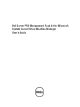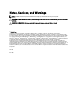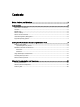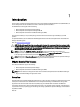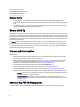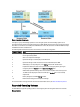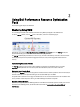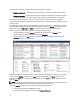User's Manual
2
Using Dell Performance Resource Optimization
Pack
This chapter suggests steps to use PRO Pack.
Monitoring Using VMM
You can manage the health of the virtualized environment using PRO Tips displayed on the VMM console.
To see the PRO Tip window, click the PRO menu on the toolbar, as shown in the following figure.
Alternatively, if you select the Show this window when new PRO Tips are created option in the PRO Tip window, the
window automatically opens on the VMM console when a PRO Tip is generated.
The PRO Tip window displays information such as source, tip, and state of the PRO Tip in a tabular format. The window
also displays description of the problem that triggered the alert, the cause, and the suggested remedial action for
recovery.
Implementing Recovery Actions
The PRO Tip window provides an option to either implement or dismiss the recommended action. If you select
Implement, VMM implements one of the recovery tasks described below, based on the nature of the alert.
Placing the Host in Restrict Mode
Placing a host in Restrict mode prevents assignment of workload to the host until the problem is solved. In this mode, the
host still receives alerts on the Operations Manager and associated PRO Tips on the VMM.
The system health conditions that can trigger the maintenance are non-critical hardware alerts on the virtualization host
such as, ambient chassis temperature warning on a Dell PowerEdge virtualization host system.
Migration of Virtual Machines
The PRO Tip management pack uses VMM algorithms to move VMs from the affected system to a healthy one. For more
information on the VMM algorithms, see the Microsoft documentation at technet.microsoft.com/en-us/library/
hh801542.aspx.
9