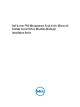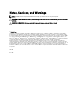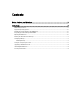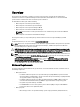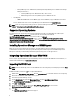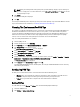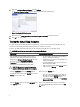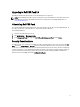Setup Guide
NOTE: When you manually install a management pack, Operations Manager displays a generic warning as a
part of the security process. For more information, see the Microsoft TechNet Library. Click Close to close the
security warning message.
8. Click Install.
A confirmation dialog box is displayed.
9. Click Yes.
Once the import of Dell PRO pack is completed, you must proceed to the planning step to enable PRO Monitors relevant
for your environment. For more information, see Planning The Environment For PRO Tips.
Planning The Environment For PRO Tips
You can plan for enabling the PRO Monitors that are relevant for the environment. By default, all the PRO Monitors are
disabled in the Dell PRO Pack. For the list of alerts and the recovery actions, see the
Alerts and Recovery Actions
section in the
Dell Server PRO Management Pack 3.0 for Microsoft System Center Virtual Machine Manager User's
Guide
. Select the alerts that you want to enable. Using OpsMgr Authoring Console (or) Authoring Pane in OpsMgr
Console, create an override for the management packs that enables the relevant PRO Monitors.
Steps for enabling the PRO Monitors are as follows:
1. Launch OpsMgr console.
2. From the navigation pane, click Authoring.
3. In the Authoring tab, select Management Pack Objects → Monitors .
4. Click Change Scope at the top of the screen.
The Scope Management Pack Objects screen is displayed.
5. Select View all targets and in Look for enter Dell PRO.
6. Select Dell PROPack Class for Discovery and click OK.
7. Expand Entity Health → Availability.
8. From the listed monitors, right-click the monitors you want to enable, and select enable → Overrides → Override
the Monitors → For all objects of class: Dell PROPack Class for Discovery .
The Override Properties page is displayed.
9. Select Enabled and set Override Value to True and click OK.
To view the Dell PRO Monitored Servers Health updates, the next cycle of Dell PRO Monitored Servers discovery
and monitoring must complete.
Configuring PRO Tips
The Dell systems and virtual infrastructure are monitored for both Critical and Warning alerts.
• A Warning alert is generated when the reading of a component is above or below the acceptable level. For
example, the component may be functioning, but it may be functioning in an impaired state.
• A Critical alert is generated when a component has either failed or failure is imminent.
Enabling PRO Tips
To enable PRO Tips for both Warning and Critical alerts and automatically implement PRO Tips:
1. Launch the VMM console.
2. Click Settings → System Center Settings.
7