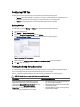Owner's Manual
You can download the latest version of OpenManage Server Administrator from support.dell.com.
NOTE: For the list of supported operating systems for Operations Manager and VMM, see the Microsoft TechNet
Library at technet.microsoft.com/hi-in/library/default(en-us).aspx.
Supported Operating Systems
For information on the supported operating systems for Dell Pro Pack v3.0 see the Dell PRO Pack readme file,
DellMPv30_PROPack_Readme.txt. You can find the readme packaged in the self-extracting executable file
Dell_PROPack_v3.0.0_A00.exe. It is also available at support.dell.com/manuals.
Installing Operations Manager and VMM Agents
When you use the setup to monitor the infrastructure, Operations Manager agents installed on the managed hosts
enable data transfer between the managed system and management stations. Agents of both VMM and Operations
Manager are manually or automatically installed during the discovery process on all Hyper-V hosts.
Integrating Operations Manager With VMM
For the setup to support Dell PRO Pack, Operations Manager must be integrated with VMM. For more information, see
the Microsoft TechNet Library at technet.microsoft.com.
Importing Dell PRO Pack
NOTE: For alerts and PRO Tips, make sure that VMM discovers the managed objects and displays them in the State
View.
Dell PRO Pack 3.0 is provided as a .mp file. To import Dell PRO Pack:
1. Download the Dell_PROPack_v3.0.0_A00.exe file from support.dell.com to a removable media or a local repository.
2. Extract the contents of the file to a folder on the system.
3. Launch the Operations Manager console.
4. On the Administration tab, right-click Management Packs and click Import Management Packs.
The Select Management Pack to import window is displayed.
5. Click Add → Add from disk.
6. Browse the location where you extracted the Dell_PROPack_v3.0.0_A00.exe file and select the
Dell.Connections.hyperv.PROPack.mp file.
7. Click Open .
The Import Management Packs window is displayed.
NOTE: When you manually install a management pack, Operations Manager displays a generic warning as a part
of the security process. For more information, see the Microsoft TechNet Library. Click Close to close the security
warning message.
8. Click Install.
A confirmation dialog box is displayed.
9. Click Yes.
6