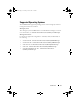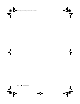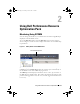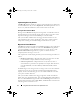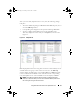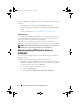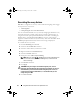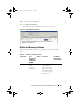User's Manual
Using Dell Performance Resource Optimization Pack 17
The alerts are displayed on the right-side of the screen, as shown in
Figure 2-3.
Figure 2-3. Alert View
•
State View
— Displays the discovered Dell system objects in a tabular
format. The State View displays objects with the name, path, storage
health of the Dell system, and so on. You can personalize the State View by
defining which objects you want to display and how the data is displayed.
Figure 2-4. State View
Using Health Explorer to Reset Alerts
Health Explorer enables you to view and take action on alerts. When you
select Dismiss in the PRO Tip window, the alert is removed from it. However,
to reset this alert manually in the Health Explorer do the following:
1
On the
Actions
menu, click
Health Explorer.
2
Right-click the alert that you want to close.
3
Select
Reset Health
. The alert disappears from the PRO Tip window.
book.book Page 17 Tuesday, October 4, 2011 6:58 PM