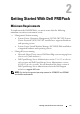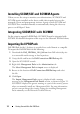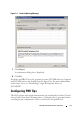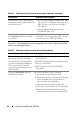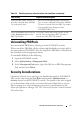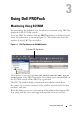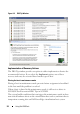User's Manual
Getting Started With Dell PROPack 15
3
Select the
PRO
tab and select the
Enable PRO on this Host Group
option.
4
By default, the monitoring level is set to
Warning and Critical
, which
means that the application will display PRO Tips generated for both
Warning and Critical alerts. To restrict the PRO Tips to Critical alerts only,
select the
Critical only
option.
5
Select the
Automatically implement PRO tips
option.
By default, the automation level is set to
Critical only
, which means that
PRO Tips with a Critical severity level are automatically implemented.
For all PRO Tips to be implemented automatically, select the
Warning and
Critical
option.
6
Click
OK
to save your settings.
Testing the Setup Using Scenarios
To confirm that the imported Dell PROPack is fully functional create the
scenarios listed in the two tables and check if the activities listed under
Expected System Response column are carried out.
Scenario 1 - The backplane board temperature exceeds its warning threshold
value on a managed system.
Table 2-1. Checking recovery action for warning alert conditions.
Your Actions Expected System Response
Generate a temperature alert warning
on the managed system, such that
the backplane board temperature
exceeds its warning threshold limit.
The event id is 1053 with the source
being OpenManage Server
Administrator.
• Dell PROPack generates the corresponding
alert in SCOM/SCE.
• SCOM/SCE passes an alert associated with
the PRO Tip to SCVMM.
• PRO Tip appears in the SCVMM PRO
Tip window.
Select the Implement option in the
PRO Tip window.
Places the host in maintenance mode.