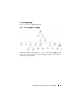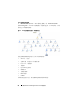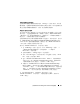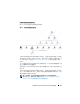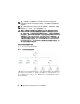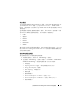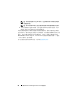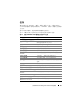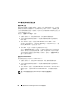Users Guide
了解 Dell Server Management Pack Suite 的操作 43
存储控制器组件层次结构
在任何 Dell 系统实例图表视图中展开 “Storage”(存储)组件,以查看
物理磁盘、连接器和虚拟磁盘等组件的状态和运行状况。每个连接器实例
都包含传感器和物理磁盘组件。然而,没有底板的传感器。
网络接口组件层次结构
仅当 Dell Windows 服务器上存在 Intel 或 Broadcom 网络接口卡并且已将
其启用时,才会创建网络接口组。网络接口分组为 “Physical Interfaces”
(物理接口)和 “Teamed Interfaces”(组队接口)。如果禁用网络接口,
则会在下一个查找周期时从管理中将其删除。
在组队网络接口及其相关的物理网络接口间会建立一种参考关系。仅当启
用 “ Dell Windows Server Physical and Teamed Relationship Discovery”
(Dell Windows 服务器物理和组队关系查找)的 “Enable Correlation”
(启用关联)属性时才能查看参考关系。
要启用 “Enable Correlation”(启用关联)属性:
1
在
“
Authoring
”
(创作)选项卡,单击
“
Authoring
”
(创作)
→
“
Management Pack Objects
”
(管理包对象)
→
“
Object
Discoveries
”
(对象查找)
。
2
在屏幕顶部单击
“
Change Scope
”
(更改范围)。
3
单击
“
View all targets
”
(查看所有目标)单选按钮,然后在
“
Look
for
”
(查找)字段中输入
Dell
。
4
选中
“
Teamed Network Interface instance
(
Basic
)
”
(组队网络接口
实例
[
基本
]
)和
“
Teamed Network Interface instance
(
Enriched
)
”
(组队网络接口实例
[
增强
]
),然后单击
“
OK
”
(确定)。
5
右键单击
“
Dell Windows Server Physical and Teamed Relationship
Discovery Rule
”
(
Dell Windows
服务器物理和组队关系查找规则)
→
“
Overrides
”
(覆盖)
→
“
Override the Object Discovery
”
(覆盖对象
查找)
→
“
for all objects of class: Teamed Network Interface instance
(
Enriched
)
”
(对于所有类对象:组队网络接口实例
[
增强
]
)。
在
“
Override Properties
”
(覆盖属性)弹出页面中,选中
“
Enable Correlation
”
(启用关联),并将覆盖值设为
True
,然后单击
“
OK
”
(确定)。