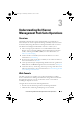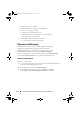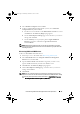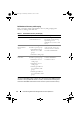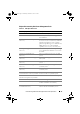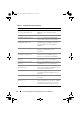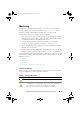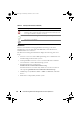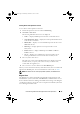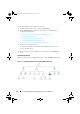User's Manual
Understanding Dell Server Management Pack Suite Operations 39
Viewing Alerts on the Operations Console
To view Alerts on the Operations Console:
1
Launch the Operations Console and click
Monitoring.
2
Click
Dell
A
lerts Views
.
The following individual Alerts Views are displayed:
•
CMC
— displays SNMP traps from the discovered CMC devices
•
Network Interface Alerts
— displays the Link up and Link down alerts
from the discovered NICs.
•
DRAC/MC
— displays events and SNMP traps from the discovered
DRAC/MC devices
•PET Traps —
displays platform event traps from discovered
Dell systems
•
Remote Access
— displays SNMP traps from DRAC 4, DRAC 5,
iDRAC 6 devices.
•Server —
displays Server Administrator alerts from Dell systems,
Link up and Link down alerts from the NICs on Dell systems.
3
Select any of the Alerts Views.
The right pane of each of the individual Alerts Views displays alerts that
meet the criteria you specify, such as
alert severity, resolution state,
or alerts that are assigned to you.
4
Select an alert to view the details in the
Alert Details
pane.
When you select an alert listed in any of the Alerts Views, the associated tasks
appear in the Actions pane. For more information on the tasks, see
Ta sk s
.
NOTE: The Remote Access view displays DRAC 4, DRAC 5, and iDRAC 6 alerts.
Diagram View
The Diagram view offers a hierarchical and graphical representation of all
Dell Windows systems, Dell CMC and DRAC/MC, and Dell Remote Access
devices that the Dell Server Management Pack Suite manages. The Diagram
view displays realistic icons for the various components modeled by the Dell
Server Management Pack Suite.
book.book Page 39 Wednesday, December 8, 2010 7:33 PM