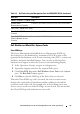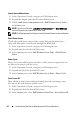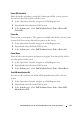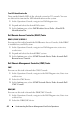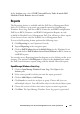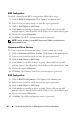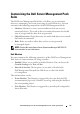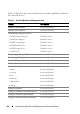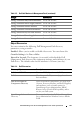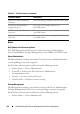User's Manual
42 Understanding Dell Server Management Pack Suite Operations
Launch Server Administrator
1
In the Operations Console, navigate to a Dell diagram view.
2
Expand the diagram and select the desired Dell system.
3
Click
Launch Server Administrator
under
Dell Windows Server Tasks
in
the
Actions
pane.
NOTE: You can run the tasks, Launch Server Administrator and Clear ESM Logs,
from the Diagram view, State view, or Alert view.
NOTE: Dell Management Pack Tasks launch the Remote Console in Internet Explorer.
Check Power Status
Checks the overall power status of the system. You can check the power
status and allow power control tasks through the IPMI shell.
1
In the Operations Console, navigate to a Dell diagram view.
2
Expand and select the desired Dell system.
3
In the
Actions
pane, select
Dell Windows Server Tasks
→
Check Power
Status
.
Power Cycle
Allows you to turn off the power, and after a delay, turn it on again. You can
use this task to power cycle the server.
1
In the Operations Console, navigate to a Dell diagram view.
2
Expand and select the desired Dell system.
3
In the
Actions
pane, select
Dell Windows Server Tasks
→
Power Cycle
.
Force Power Off
Turns off the system's power without shutting down the operating system.
You can use this task to power off the server.
1
In the Operations Console, navigate to a Dell diagram view.
2
Expand and select the desired Dell system.
3
In the
Actions
pane, select
Dell Windows Server Tasks
→
Force Power Off.