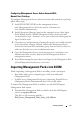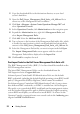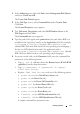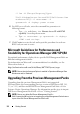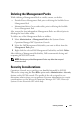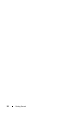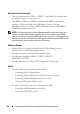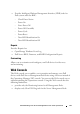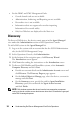User's Manual
22 Getting Started
2
Copy the downloaded file to the destination directory on your local
system’s hard drive.
3
Open the
Dell_Server_Management_Pack_Suite_v4.0_A00.exe
file to
extract any of the Management Packs
or utilities
.
4
Click
Start
→
Programs
→
System Center Operations Manager 2007
and
select
Operations Console.
5
In the
Operations Console
, click
Administration
on the navigation pane.
6
Expand the
Administration
tree, right-click
Management Packs
, and
select
Import Management Packs.
7
Click
Add.
Select the
Add from disk
option.
8
Type or browse to the location of the Management Pack/utility files, which
is usually the same location to which you downloaded and extracted the
contents of the
Dell_Server_Management_Pack_Suite_v4.0_A00.exe
file.
9
Select the Management Pack/utility you want to import and click
Open
.
The
Import Management Packs
screen
appears with the selected
Management Packs/utilities displayed in the
Import List
.
10
Click
Install
to complete the task.
Post-Import Tasks for the Dell Server Management Pack Suite v4.0
The BMC Management Utility (BMU) 2.0 or later should be installed on the
SCOM management station.
The latest BMC Management Utility can be downloaded f
rom the
Dell Support website at
support.dell.com
.
Advanced power Control and LED Identification Tasks use the default
BMC credentials, including the default English operating system BMU install
path (C:\Program Files\Dell\SysMgt\bmc), which cannot be modified.
For Advanced power Control and LED Identification Tasks, if your systems
have different BMC credentials, or if BMU is installed on a 64-bit Program
Files path, or in a non-default BMU install path on the management station,
or if the localized Program files path is different from the English operating
system BMU install path, you will need to install BMU 2.0 or later on the
Operator Console system and create new console tasks in the Authoring pane
targeted on BMC for Dell Server: