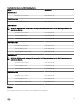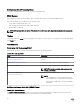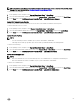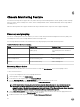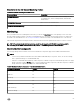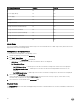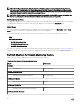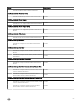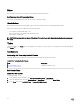Users Guide
Viewing Diagrams on the OpsMgr Console
To view the diagrams for chassis monitoring feature on the OpsMgr console:
1.
Launch the OpsMgr console and click Monitoring → Dell → Diagram Views.
2. Navigate to the Diagram Views folder for the following views:
• Complete Diagram View.
• Chassis Management Controllers Group.
• Dell Chassis Diagram Views.
– Dell FX2 Chassis Diagram View.
– Dell M1000e Chassis Diagram View.
– Dell VRTX Chassis Diagram View.
3. Select any of the Diagram Views.
On the right pane the hierarchical and graphical representation of the selected Dell device is displayed.
4. Select a component in the diagram to view its details in the Detail View pane.
Chassis Management Controllers group
The Chassis Management Controllers Group diagram view offers a graphical representation of all Dell CMC, Dell PowerEdge FX2,
Dell PowerEdge M1000e, and Dell PowerEdge VRTX, and their inventory. For Chassis discovery, see Discovering Chassis devices.
Figure 6. Chassis Management Controllers group diagram
For discovered CMC chassis, enable slot discovery which is disabled by default to view:
• The occupied and free slot summary in the Chassis Slots Summary.
• The slot-inventory details modified on CMC chassis that are reflected in the Diagram View.
• The correlation of discovered Dell servers using Licensed or license-free monitoring feature with the server modules of CMC
chassis that are displayed in the Chassis Management Controllers Group diagram. The Dell system is visible under the slot in
the diagram.
67