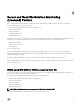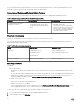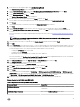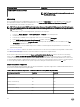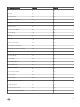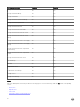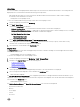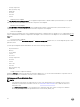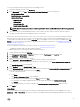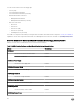Users Guide
To view the performance and power monitoring on the OpsMgr console:
1. Launch the OpsMgr console and click Monitoring.
2. In the Monitoring pane, click Dell → Performance and Power Monitoring for the following views:
• Dell Performance View
• Disk Performance - Licensed (%)
• System Board Usage
– CPU Usage (%)
– IO Usage (%)
– Memory Usage (%)
– Overall System Usage (%)
NOTE: All performance metric rules are disabled by default for Server and Rack Workstation Monitoring (Licensed)
feature.
3. Select the counters from the individual performance views and select the time range for which the values are required.
The data collected is represented in a graphical format for each system.
A unit monitor, monitors the performance counter over two successive cycles to check if it exceeds a threshold value. When the
threshold value is exceeded, the server changes state and generates an alert. This unit monitor is disabled by default. You can
override (enable) the threshold values from the Authoring pane of the OpsMgr console. Unit monitors are available under Dell
Server objects for Licensed monitoring feature. To enable the threshold values of unit monitors, see Enabling Performance and
Power Monitoring Unit Monitors.
For more information on performance information collection, see Performance Collection Rules.
Enabling Performance and Power Monitoring Unit Monitors
To enable the unit monitors for Performance and Power Monitoring Views:
1. Launch OpsMgr console and click Authoring.
2. Click Management Pack Objects → Monitors, and then search for Performance in the Look for: field.
3. Click Dell Server → Performance.
4. Right-click the unit monitor you want to enable.
5. Select Overrides → Override the Monitor and select an option based on your requirement.
For example, to override the unit monitors for all objects of class: Dell Server, select For all objects of class: Dell Server
The Override Properties screen is displayed.
6. Select Enabled and set the Override Value to True.
7. Under Management Pack, either select a management pack created from the Select destination management pack: drop-
down menu or create a management pack by clicking
New...
To create a management pack:
a. Click New...
The Create a Management Pack screen is displayed.
b. Provide a name for the management pack in the Name field and click Next.
For information on creating a management pack, see the OpsMgr documentation at technet.microsoft.com.
c. Click Create.
The management pack you created is selected in the Select destination management pack: drop-down menu.
8. Click Apply.
State Views
This view is available for viewing the health of all Dell servers and supported Rack Workstations. In the OpsMgr console, click
Monitoring → Dell → State Views, the status of each Dell server and Rack Workstation managed by OpsMgr on the network is
displayed.
39