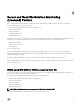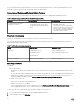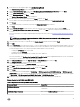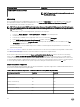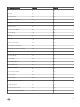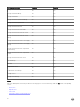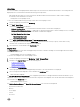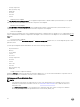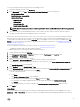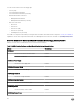Users Guide
3. At the bottom of the navigation pane, click Add Monitoring Wizard.
The Add Monitoring Wizard screen is displayed.
4. On the Select Monitoring Type screen, select WS-Management and SMASH Device Discovery and click Next.
5. On the General Properties screen, in the Name field provide a name for the wizard.
6. Under Management pack, click New.
The Create a Management Pack screen is displayed.
7. Provide a name for the management pack in the Name field and click Next.
For information on creating a management pack, see the OpsMgr documentation at technet.microsoft.com.
8. Click Create.
The management pack you created is selected in the Management pack drop-down box.
9. Click Next.
10. On the Specify the target drop-down menu, select a resource pool for monitoring these devices and click Next.
11. On the Specify the account to be used to run discovery screen, click New and create a Simple Authentication Run As
Account.
For more information on creating a Simple Authentication type Run As Account, see Creating a Simple Authentication Run As
Account.
NOTE: If you are using AD domain credentials for iDRAC, then, enter the credentials in the following format:
username@domainname.com.
12. Select the Run As Account you created from the Run As Account drop-down menu and click Next.
13. Click Add.
14. On the Add Devices screen specify the iDRAC IP (if your preferred discovery method is iDRAC using WS-MAN) or the Host
IP (if your preferred discovery method is iDRAC access via Host OS) address of the systems you want to discover, based on
your monitoring preference. You can specify the preferred IP address of the systems by:
• Scanning the IP Subnet that you provided.
• Scanning a specified IP Range.
• Importing a text file containing the list of iDRAC IP/ Host IP addresses.
For more information, see Configuration by using iSM PowerShell script in the Integrated Dell Remote Access Controller7/8
with Lifecycle Controller User’s Guide at Dell.com/idracmanuals.
15. Click Advanced Options, select the Skip CA Check and Skip CN Check option and click OK.
16. Click Scan for Devices to search Dell servers on your network.
The IP addresses are listed under Available Devices.
17. Click Add to add the list of IP addresses you want to monitor and click OK.
18. On the Specify the devices you want to monitor screen, click Create.
19. Click Close.
The scanned Dell servers initially appear in Monitoring → WS-Management and SMASH Monitoring → WS-Management
Device State screen. After the automatically triggered SMASH discovery is completed by the OpsMgr, the Dell servers appear
in Monitoring → WS-Management and SMASH Monitoring → SMASH Device State screen.
20. Enable the Server and Rack Monitoring (Licensed) feature through Feature Management Dashboard.
Object discoveries by iDRAC using WS-MAN
Table 12. Objects discovered through iDRAC using WS-MAN.
Discovery Object Description
Dell Server Discovery Classifies the Dell servers and populates the key attributes and
components.
Dell Device Helper Discovery Discovers the DellDeviceHelper as an object.
33