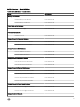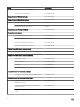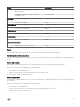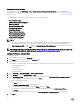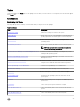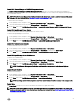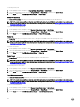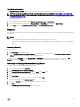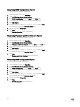Users Guide
Performance Collection Rules
In the OpsMgr console, click Monitoring → Dell → Performance and Power Monitoring Views to view the performance
information that is collected from Dell servers. By default this feature is disabled, to enable the feature, see Enabling Performance
Collection Rules.
The performance collection rules collect information on the following parameters:
• Disk Performance (%)
• Ambient Temperature (Centigrade)
• Amperage (Amps)
• Energy Consumption (kWh)
• Peak Amperage (Amps)
• Peak Power (Watts)
• Physical Network Interface
• Power Consumption (BTU/hr)
• Power Consumption (Watts)
• Teamed Network Interface
NOTE:
• When the Detailed edition of the Server and Rack Workstation Monitoring feature is imported, the disabled Performance
(excluding Network Performance) and license-free Disk Performance (%) collection rules are enabled by default.
• Disk Performance (%) — This view displays the Remaining Rated Write Endurance of Solid-State Drives (SSDs) of a
Dell server. Search for the object SSD to view the data.
NOTE: Network Statistics are defined in Detailed edition of the Server and Rack Workstation Monitoring feature only
and are disabled by default. To enable the feature, see Enabling Performance Collection Rules.
Enabling Performance Collection Rules
To enable this feature:
1. Launch OpsMgr console and click Authoring.
2. Click Rules and search for Enriched in the Look for: field.
3. Right-click the rule you want to enable.
For example, to collect information on Network Interface of all Dell systems, perform step 4 to step 5 for the rules listed below:
• Total Transmitted Packets
• Received Bytes
• Total Received Packets
• Transmitted Bytes
4. Select Overrides → Override the Rule → For all objects of class.
5. Select Enabled and set the Override Value to True..
6. Under Management Pack, either select a management pack created from the Select destination management pack: drop-
down menu or create a new management pack by clicking
New...
To create a new management pack:
a. Click New...
The Create a Management Pack screen is displayed.
b. Provide a name for the management pack in the Name field and click Next.
For information on creating a management pack, see the OpsMgr documentation at technet.microsoft.com.
c. Click Create.
The management pack you created is selected in the Select destination management pack: drop-down menu.
7. Click Apply.
24