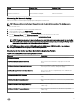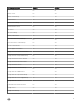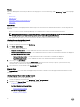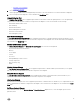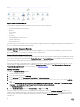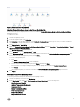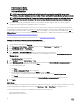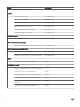Users Guide
• Power Consumption (Watts)
• Power Consumption (BTU/hr)
• Teamed Network Interface
NOTE: Power monitoring is applicable only for Dell servers with power monitoring capability for a particular
attribute. It is enabled only when the detailed edition of Server and Rack Workstation Monitoring feature is present.
NOTE: Disk Performance View (%), Teamed and Physical network interface instances are disabled by default and
appears only when the detailed edition of the Server and Rack Workstation Monitoring feature is installed and
imported.
3. Select the counters from the individual performance views and select the time range for which the values are required.
The data collected is represented in a graphical format for each system.
A unit monitor, monitors the performance counter over two successive cycles to check if it exceeds a threshold value. When the
threshold value is exceeded, the Dell server changes state and generates an alert. This unit monitor is disabled by default. You can
override (enable) the threshold values from the Authoring pane of the OpsMgr console. Unit monitors are available under Dell
Windows Server objects for Server and Rack Workstation Monitoring feature. To enable the threshold values of unit monitors, see
Enabling Performance and Power Monitoring Unit Monitors.
For more information on performance information collection, see Performance Collection Rules.
Enabling Performance and Power Monitoring Unit Monitors
To enable the unit monitors for Performance and Power Monitoring Views:
1. Launch OpsMgr console and click Authoring.
2. Click Management Pack Objects → Monitors, and then search for Performance in the Look for: field.
3. Click Dell Windows Server → Performance.
4. Right-click the unit monitor you want to enable.
5. Select Overrides → Override the Monitor and select an option based on your requirement.
For example, to override the unit monitors for all objects of class: Dell Windows Server, select For all objects of class: Dell
Windows Server
The Override Properties screen is displayed.
6. Select Enabled and set the Override Value to True.
7. Under Management Pack, either select a management pack created from the Select destination management pack: drop-
down menu or create a management pack by clicking New...
To create a management pack:
a. Click New...
The Create a Management Pack screen is displayed.
b. Provide a name for the management pack in the Name field and click Next.
For information on creating a management pack, see the OpsMgr documentation at technet.microsoft.com.
c. Click Create.
The management pack you created is selected in the Select destination management pack: drop-down menu.
8. Click Apply.
State Views
This view is available for viewing the health of all Dell servers and Rack Workstations. To view the status of each Dell Server or Rack
Workstation managed by the OpsMgr on the network, click Monitoring → Dell → State Views in the OpsMgr console.
You can view the status of the Dell Servers and Rack Workstations in the following views:
• Servers and Rack Workstations
• Dell Rack Workstation State Views
18