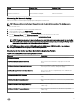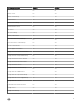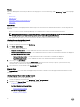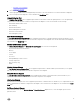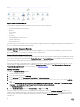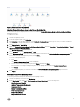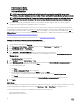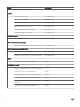Users Guide
Figure 2. Network Interfaces Diagram View
Enabling Network Interfaces Group to Dell Server Health Roll Up
For the status roll-up to be displayed at the server level, enable the Network Interfaces Group to Dell Server Health Roll up
dependency monitor.
To enable the monitor:
1. Launch the OpsMgr console.
2. From the navigation pane, click Authoring.
3. Click Monitors on the left pane and then, search Network Interfaces Group for the type of server you want to enable the
functionality. For example, Dell Windows Server.
4. Click Entity Health → Availability.
5. Right-click Network Interfaces Group to Dell Server Health Roll up and select Overrides → Override the Monitor → For all
objects of class: Dell Windows Server
The Override Properties screen is displayed.
6. Select Enabled and set the Override Value to True.
7. Under Management Pack, either select a management pack created from the Select destination management pack: drop-
down menu or create a management pack by clicking New...
To create a management pack:
a. Click New...
The Create a Management Pack screen is displayed.
b. Provide a name for the management pack in the Name field and click Next.
For information on creating a management pack, see the OpsMgr documentation at technet.microsoft.com.
c. Click Create.
The management pack you created is selected in the Select destination management pack: drop-down menu.
8. Click Apply.
Performance and Power Monitoring Views
To view the performance and power monitoring on the OpsMgr console:
1. Launch the OpsMgr console and click Monitoring.
2. In the Monitoring pane, click Dell → Performance and Power Monitoring for the following views:
• Disk Performance View(%)
• Ambient Temperature (Centigrade)
• Amperage (Amps)
• Energy Consumption (kWh)
• Peak Amperage (Amps)
• Peak Power (Watts)
• Physical Network Interface
17