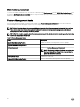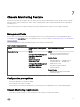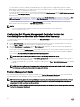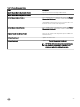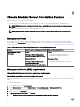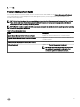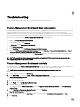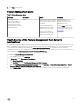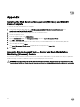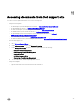Install Guide
9
Troubleshooting
The following chapter provides information for troubleshooting installation related errors.
Feature Management Dashboard does not populate
In a distributed setup, the management server where the Dell Server Management Pack suite is installed first is selected to host all
feature management activities such as discoveries, alerts, and tasks. The management server on which the Dell Server
Management Pack suite is installed first populates the Feature Management Dashboard. However, if you have manually imported
the Feature Monitoring management pack without running the installer on the management server, the Feature Management Pack
host is not selected and hence, the Feature Management Dashboard does not populate.
To populate the Feature Management Dashboard:
1. In the OpsMgr console, click Authoring.
2. In Authoring, expand Management Pack Objects.
3. Click Object Discoveries.
4. In the Look for: field, search Dell Feature Management Host Discovery.
5. Right-click Dell Feature Management Host Discovery and select Overrides → Override the Object Discovery → For all
objects of class: Dell Feature Management Host Discovery.
6. To run the feature management activities, select FmpHostFqdn and set the override value to FQDN of the management
server.
NOTE: To schedule the feature management workflows in OpsMgr 2007 R2 clustered environment; override the
FmpHostFqdn value to the cluster’s FQDN.
Feature Management Dashboard task fails
Performing upgrade task in Feature Management Dashboard can result in data loss; for example, if there are any dependencies or
associations on the monitoring feature being modified, the upgrade task fails with the appropriate message.
CAUTION: Overriding task parameters may result in management pack or operational data loss.
1. Launch OpsMgr console and click Monitoring.
2. In the Monitoring pane, browse to Dell → Feature Management Dashboard.
Feature Management Dashboard displays the list of management packs present in OpsMgr and the management pack version
to which you can upgrade.
3. Select the monitoring feature.
4. Under Tasks, expand Dell Monitoring Feature Tasks.
5. Click the upgrade monitoring task.
For example, to upgrade Chassis Monitoring feature, click Upgrade Chassis Monitoring Feature under Dell Monitoring
Feature Tasks.
6. On the Run Task — Upgrade Monitoring Feature screen, click Override.
Override Task Parameters are displayed.
7. From the drop-down menu in the New Value column, change the value of AutoResolve Warnings/Errors to True.
8. Click Override.
32