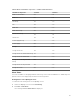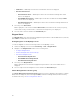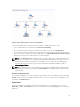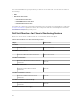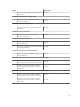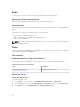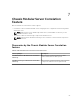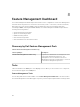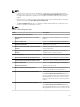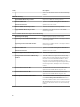Users Guide
Figure 4. Chassis Management Controllers group diagram
For discovered CMC chassis, enable slot discovery which is disabled by default to view:
• The occupied and free slot summary in the Chassis Slots Summary.
• The slot-inventory details modified on CMC chassis that are reflected in the Diagram View.
• The correlation of discovered Dell servers using Agent-free or Agent-based monitoring feature with
the server modules of CMC chassis that are displayed in the Chassis Management Controllers Group
diagram. The Dell system is visible under the slot in the diagram.
NOTE: Create Run As Account for CMC slot discovery with simple, basic, or digest authentication
only. For more information, see "Configuring the Dell Chassis Management Controller Feature for
Correlating Server Modules with Chassis Slot Summary" section of the Dell Server Management
Pack Suite Version 6.2 for Microsoft System Center Operations Manager Installation Guide at
dell.com/support/home.
NOTE: The iDRAC firmware of the modular systems should be compatible with the CMC firmware,
failing which, the Service Tag is displayed as Not Available and the Chassis Blade Correlation may
not be possible.
Dell Chassis Diagram Views
The Dell Chassis diagram view offers a graphical representation of Dell PowerEdge FX2, Dell PowerEdge
M1000e chassis, and Dell PowerEdge VRTX chassis devices. Select a component in the diagram to view
its details in the Detail View pane.
State Views
This view is available for viewing the health of the Dell CMC devices. In the OpsMgr console, click
Monitoring → Dell → State Views, the status of each Dell device managed by OpsMgr on the network is
displayed.
63