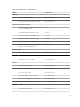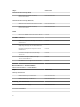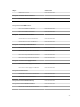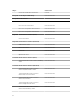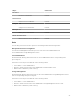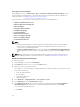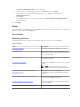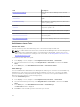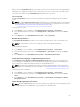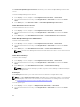Users Guide
When you run the Clear ESM Logs task, on the task execution screen only the result of the task initiating
is displayed. For example, the task execution screen may show a success result even if the ESM logs are
not cleared. This means that the Clear ESM Logs task initiation was successful.
Force Power Off
The Force Power Off task allows you to turn off the Dell server without shutting down the operating
system.
NOTE: To enable Advanced Power Control, install BMU in the default path. If BMU is not installed in
the default path, create a new console task. For more information on creating a new console task,
see Creating Advanced Power Control And LED Identification Tasks.
To power off the system:
1. In the OpsMgr console, navigate to a Dell Diagram Views, State Views, or Alert Views.
2. Select the desired Dell server in any of the Diagram Views or State Views or an alert in the Alerts
Views
.
3. In the Tasks pane, select Dell Windows Server Tasks → Force Power Off.
Get Warranty Information
The Get Warranty Information task allows you to view the warranty status of the selected Dell server.
NOTE: An active Internet connection is required to retrieve the warranty information.
To get warranty information:
1. In the OpsMgr console, navigate to a Dell Diagram Views, State Views, or Alerts Views.
2. Select the desired Dell server in any of the Diagram Views or State Views or an alert in the Alerts
Views.
3. In the Tasks pane, select Dell Windows Server Tasks → Get Warranty Information.
Launch Dell License Manager on X64 Bit Management Server
The Launch Dell License Manager on X64 bit Management Server task allows you to launch the Dell
License Manager on management systems running 64-bit operating system. Dell License Manager is a
one-to-many license deployment and reporting tool for Dell iDRAC licenses.
NOTE: If the Dell License Manager has not been installed in the default path, create a new task to
launch Dell License Manager. For more information, see Creating A Launch License Manager Task.
To launch Dell License Manager:
1. In the OpsMgr console, navigate to a Dell Diagram Views, State Views, or Alerts Views.
2. Select the desired Dell server in any of the Diagram Views or State Views or an alert in the Alerts
Views.
3. In the Tasks pane, select Dell Windows Server Tasks → Launch Dell License Manager on X64 bit
Management Server.
Launch Dell OpenManage Power Center
NOTE: Launching OpenManage Power Center is possible only if Windows or Linux operating system
and OpenManage Server Administrator are installed on the managed node.
29