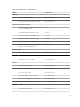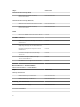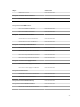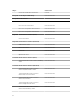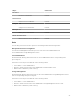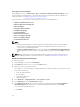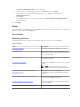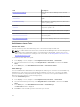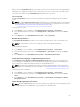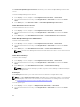Users Guide
Performance Collection Rules
In the OpsMgr console, click Monitoring → Dell → Performance and Power Monitoring Views to view
the performance information that is collected from Dell servers. By default this feature is disabled, to
enable the feature, see Enabling Performance Collection Rules.
The performance collection rules collect information on the following parameters:
• Agent-based Disk Performance (%)
• Ambient Temperature (Centigrade)
• Amperage (Amps)
• Energy Consumption (kWh)
• Peak Amperage (Amps)
• Peak Power (Watts)
• Physical Network Interface
• Power Consumption (BTU/hr)
• Power Consumption (Watts)
• Teamed Network Interface
NOTE:
• When the Detailed edition of the Agent-based monitoring feature is imported, the disabled
Performance (excluding Network Performance) and Agent-based Disk Performance (%)
collection rules are enabled by default.
• Agent-based Disk Performance (%) — This view displays the Remaining Rated Write Endurance
of Solid-State Drives (SSDs) of a Dell server (Agent-based). Search for the object SSD to view the
data.
NOTE: Network Statistics are defined in Detailed edition of Agent-based monitoring feature only
and are disabled by default. To enable the feature, see Enabling Performance Collection Rules.
Enabling Performance Collection Rules
To enable this feature:
1. Launch OpsMgr console and click Authoring.
2. Click Rules and search for Enriched in the Look for: field.
3. Right-click the rule you want to enable.
For example, to collect information on Network Interface of all Dell systems, perform step 4 to step 5
for the rules listed below:
• Total Transmitted Packets
• Received Bytes
• Total Received Packets
• Transmitted Bytes
4. Select Overrides → Override the Rule → For all objects of class.
5. Select Enabled and set the Override Value to True..
6. Under Management Pack, either select a management pack created from the Select destination
management pack: drop-down menu or create a new management pack by clicking New...
To create a new management pack:
a. Click New...
26