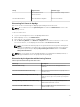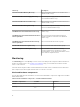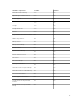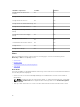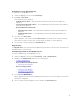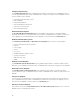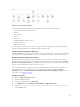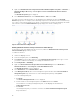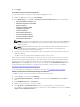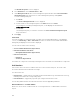Users Guide
The Override Properties screen is displayed.
6. Select Enabled and set the Override Value to True.
7. Under Management Pack, either select a management pack created from the Select destination
management pack: drop-down menu or create a management pack by clicking New...
To create a management pack:
a. Click New...
The Create a Management Pack screen is displayed.
b. Provide a name for the management pack in the Name field and click Next.
For information on creating a management pack, see the OpsMgr documentation at
technet.microsoft.com.
c. Click Create.
The management pack you created is selected in the Select destination management pack:
drop-down menu.
8. Click Apply.
State Views
This view is available for viewing the health of all Dell servers and Rack Workstations. In the OpsMgr
console, click Monitoring → Dell → State Views, the status of each Dell server and Rack Workstation
managed by the OpsMgr on the network is displayed.
You can view the status for the following:
• Servers and Rack Workstations (Agent-based)
• Dell Rack Workstation State Views
– Managed Rack Workstation (Agent-based)
• Dell Server State Views
– FM Servers
– Sled Servers (Agent-based)
The health of a component is derived by reviewing the unresolved alerts associated with the component.
Unit Monitors
Unit monitors assess the various conditions that can occur in monitored objects. The result of this
assessment determines the health state of a target.
The unit monitors are:
• Event Monitor — triggered by the event that the Dell instrumentation logs in the Windows event log,
indicating the health of the corresponding object.
• Periodic Monitor — triggered by a periodic poll configured as Interval Seconds.
The following tables illustrates the various Dell monitors and the applicable parameters.
Dell Unit Monitors — Scalable Edition
Monitors to assess various conditions that can occur in Agent-based — Scalable Edition monitored
objects.
20